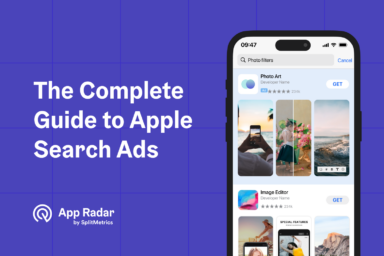Custom Product Pages and Apple Search Ads: How to Get More from Your Campaigns in 2025
Custom product pages are alternative versions of your app’s default product page in Apple’s App Store. Each custom product page can include a unique video app review, screenshots, promotional text, and deep links. Publishers can create up to 35 versions of their product page per app, each optimized for specific campaigns or audience segments. Custom product pages are an essential component of Apple Search Ads campaigns but can be used with any paid user acquisition source.
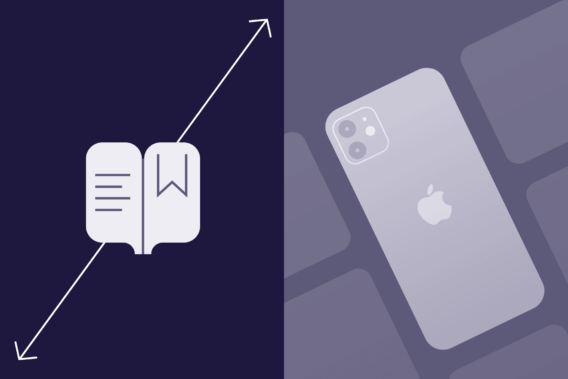
What are the key benefits of using custom product pages in Apple Search Ads?
The main benefit of using custom product pages in Apple Search Ads is the personalization of messaging and, consequently, maximization of conversion rates. In Apple Search Ads, custom product pages are used primarily to:
- Showcase different features of an app aimed at different audiences;
- Run seasonal or holiday-related promotions;
- Optimize the relevance of a product page to a specific keyword;
- Serve as an obligatory destination for Today tab ads and source of their ad creatives.
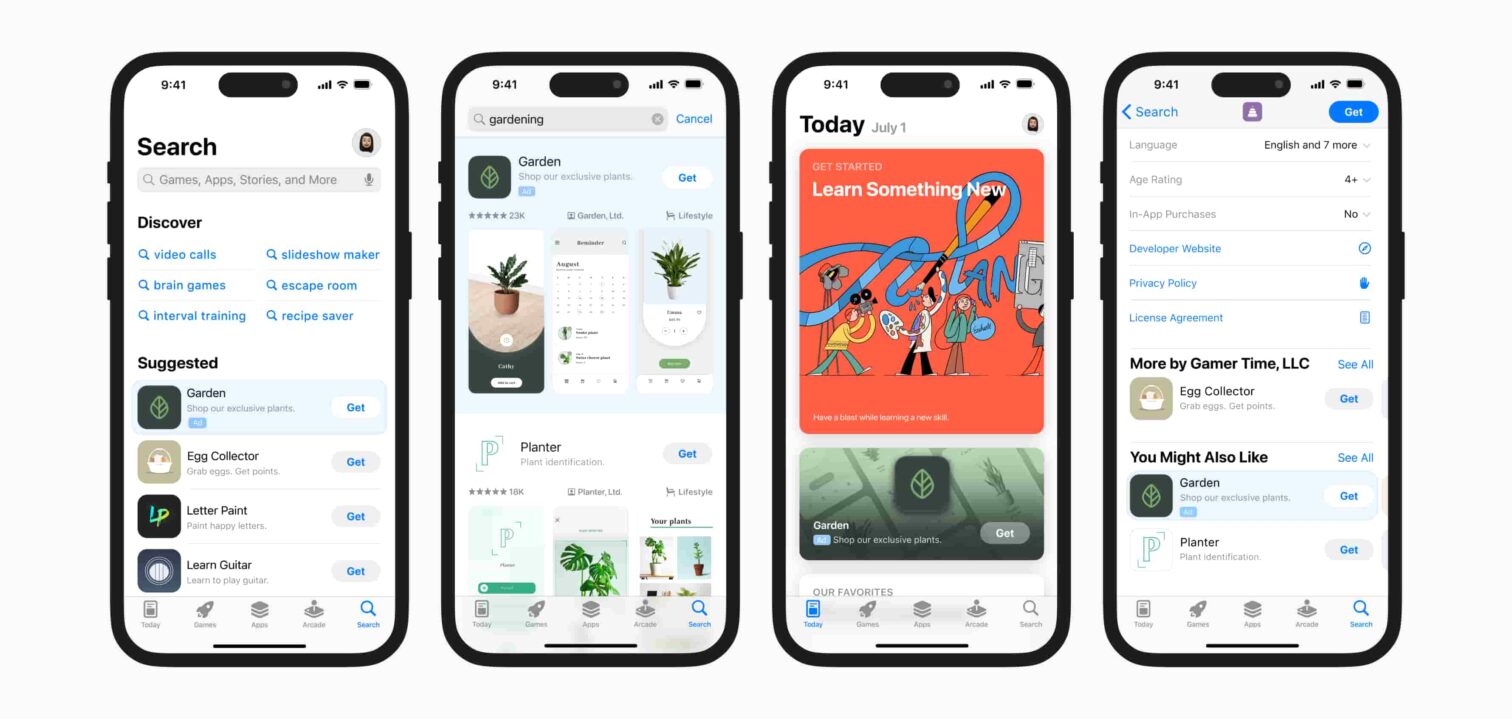
Custom product pages allow the landing destination to reflect a specific keyword perfectly, resulting in higher conversion rates. Many apps offer a variety of features targeted at different user groups and custom product pages will help reach them. They can be highly effective in seasonal, timed promotions, to target particular, holiday or event-related keywords.
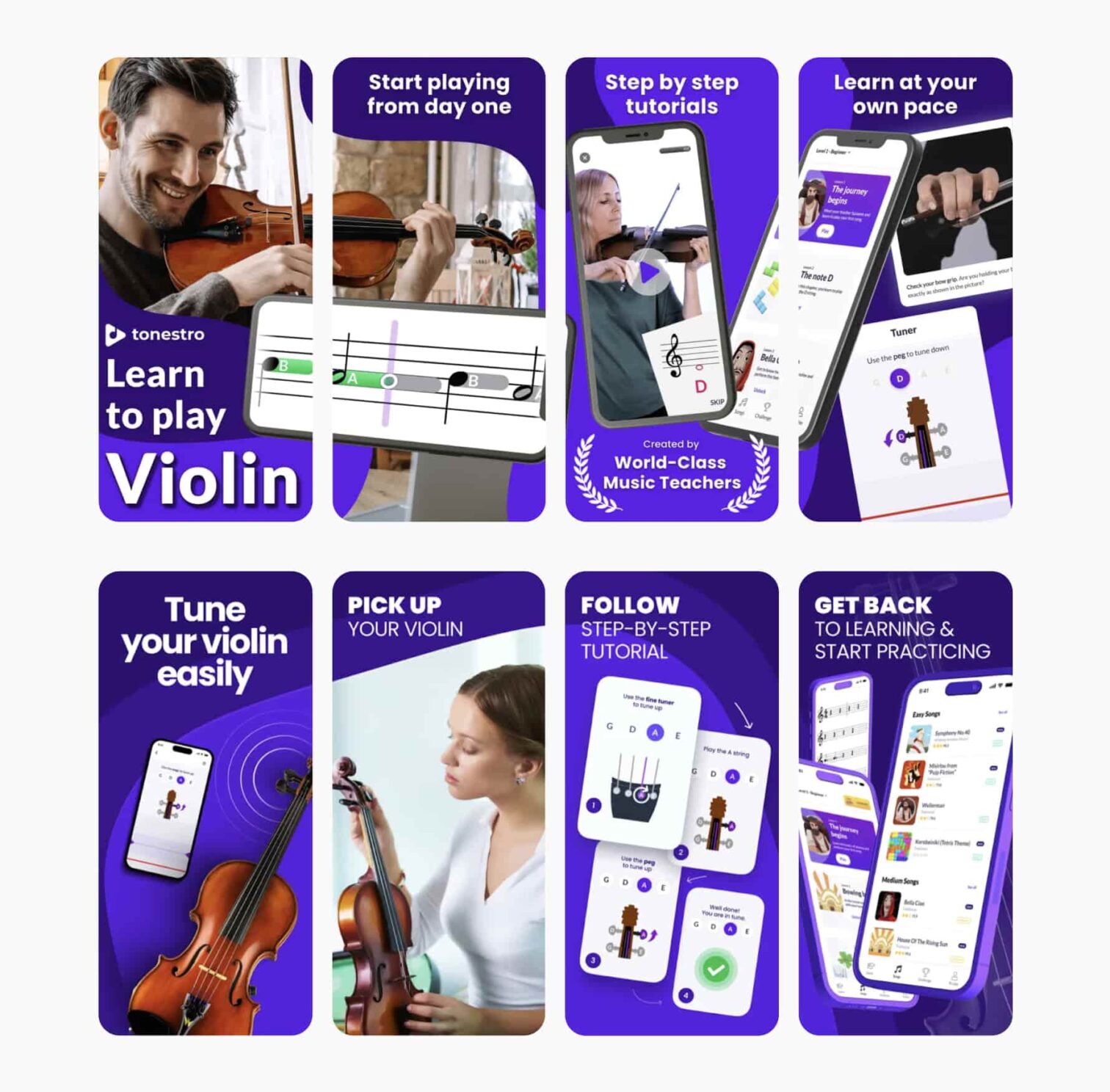
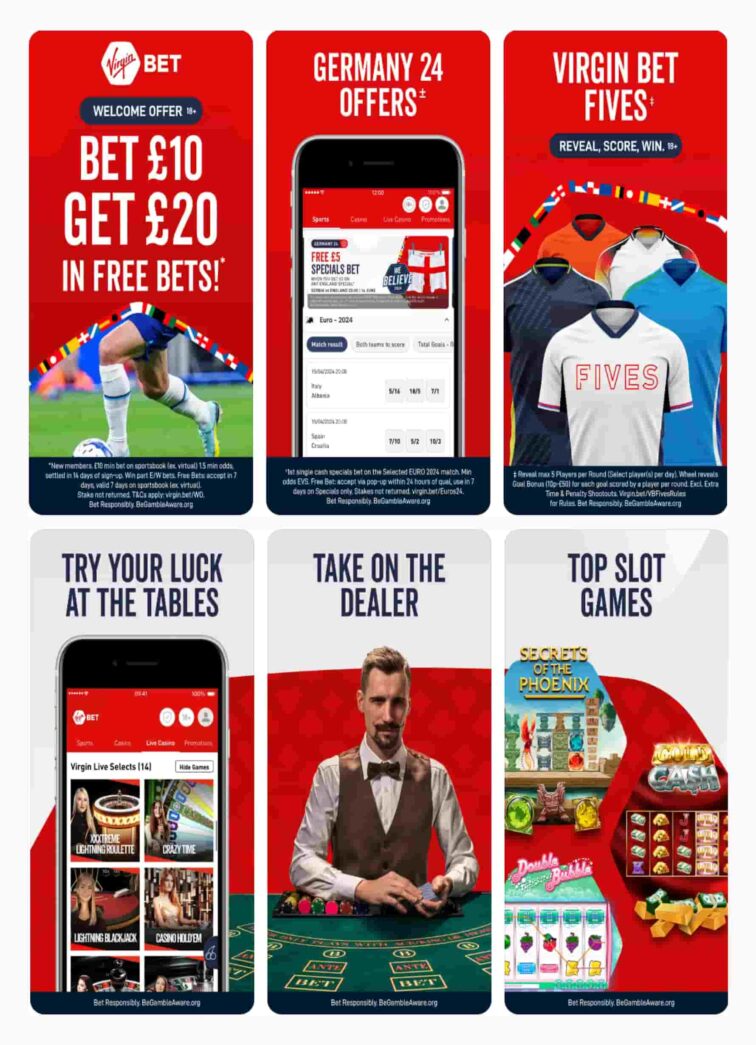
How do custom product pages integrate with Apple Search Ads campaigns?
To make a custom product page accessible through a search results ad, an ad variation must be created. Ad variations are created with a few clicks in Apple Search Ads Advanced, provided custom product pages are correctly set up in App Store Connect connected with the platform. Custom product pages are integrated with Apple Search Ads to allow you to simply select one of your previously created pages as a destination for a new ad variation. For other paid user acquisition sources, a custom URL is used.
The free SplitMetrics Acquire Starter Plan includes custom product page previews in its Ads Manager and a dedicated CPP Dashboard. You can view all creatives conveniently while creating or managing new ad variations later.
What are the key elements to include in a custom product page for Apple Search Ads?
Custom product pages share some elements with the default product page, but can be customized in several ways to provide unique user experience. The assets that remain unchanged from the default product page when creating custom product pages on the App Store include:
- App Icon: The app’s icon remains consistent across all versions, ensuring brand recognition.
- App Name: The name of the app does not change between the default and custom product pages, maintaining a uniform identity.
- App Rating and Reviews: The overall rating and user reviews are pulled from the default product page and are not customized for individual custom pages.
- In-App Purchase Information: Details regarding in-app purchases are also consistent and do not vary between different product pages.
- App Privacy Information: Privacy details, including data collection practices, remain unchanged across all versions.
The following assets are customizable:
- App screenshots: Developers can upload different screenshots for each custom product page. This allows them to showcase specific functionalities or highlights of their app effectively.
- App Previews: Each custom product page can feature unique app preview videos, visually representing the app’s capabilities and experiences tailored to different audience segments.
- Promotional Text: The text that describes the app can also be customized for each version, allowing developers to align messaging with specific marketing campaigns or target audiences.
Moreover, custom product pages offer some unique features:
- Unique URLs: Each custom product page has its own distinct URL, making it easier to share through marketing channels like social media and email campaigns. This URL cannot be accessed through standard App Store searches, ensuring targeted traffic.
- Deep Links: Developers can assign deep links to direct users to specific features within the app upon opening it from a custom product page. This feature is supported in iOS 18 and later.
- Performance Tracking: Once live, developers can track the performance of each custom product page through App Analytics in App Store Connect, measuring metrics such as impressions and conversion rates.
How can you optimize screenshots and app previews for custom product pages?
Optimization of screenshots or app previews for a custom product page is identical to general asset optimization, possibly involving A/B testing and experimentation. It should focus on providing the best possible experience for a specific group.
How can advertisers maximize the impact of custom product pages in Apple Search Ads?
Use in-app events to maximize the impact of your custom product pages. Whether launching an app and investing in Today tab ads, or running seasonal or holiday-related promotions, don’t hesitate to include interesting in-app events in your portfolio. Developers can promote specific in-app events directly on their custom product pages, enhancing visibility and engagement for those events.
- Visibility: In-app events will appear on the custom product page, allowing users to learn about ongoing or upcoming events while browsing the app’s offerings. This can increase user engagement and downloads.
- Event Promotion: Each in-app event can be tailored to align with the content highlighted in the custom product page, creating a cohesive marketing message. For example, if a custom page focuses on a seasonal theme, the associated in-app event can promote related activities or offers.
- Discovery: In-app events are discoverable through standard App Store searches and can also be featured in curated sections like the Today tab, further extending their reach beyond just the custom product page.
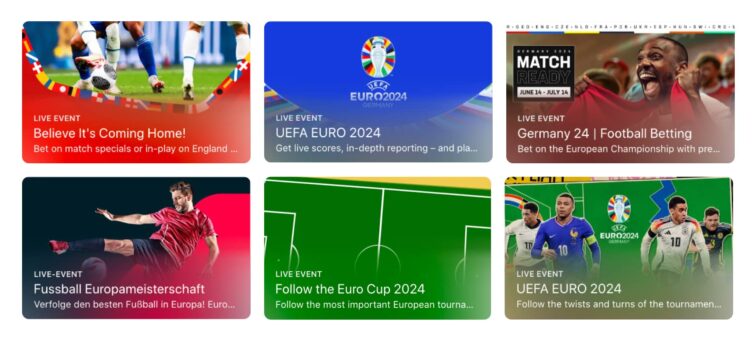
How should you measure and analyze the performance of custom product pages?
The performance of each custom product page can be monitored in App Store Connect, including impressions and conversion rates. These results can impact your default product page, as in some cases, highly successful custom product pages can replace it.
Summary
Custom product pages are a simple and accessible way to personalize your app’s product page, depending on the target audience. Conversion rate uplift can be significant and even have a positive impact on your app store optimization (ASO), as strategic utilization of custom product pages can severely impact the average conversion rate and download velocity of your app, two factors that impact organic rankings on the App Store.
All developers should at least experiment with this feature, as attractive cost per acquisition (CPA) achieved thanks to custom product pages can be an important step towards making Apple Search Ads profitable.
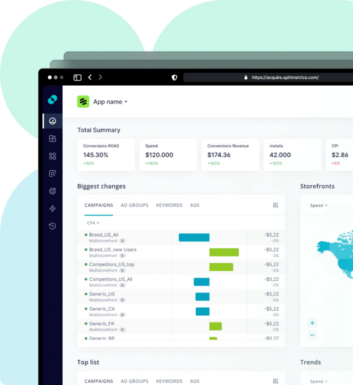
Latest Posts

iOS App Product Page Localization: How to Use it the Right Way to Improve ASO
Top 10 Most Downloaded Games in Google Play Store (July 2025 Update)
Google Play Store Listing Experiments: How to Run Native A/B testing for Android Apps for Free!
12 Best Mobile Measurement Partners (MMPs) to Consider for Your Mobile App Attribution in 2025
Academy Lessons
Continue lessons