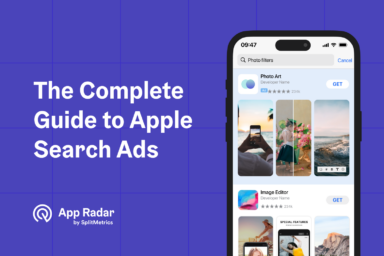Apple Search Ads Keywords: What are They and How do They Impact Search Results Campaigns?
Apple Search Ads keywords are specific words or phrases advertisers bid on in search results ads. They’re classified into brand keywords and generic keywords. Depending on campaign goals, they can be set to exact match or broad match, which defines how precisely they must be matched with specific search terms submitted by App Store users.
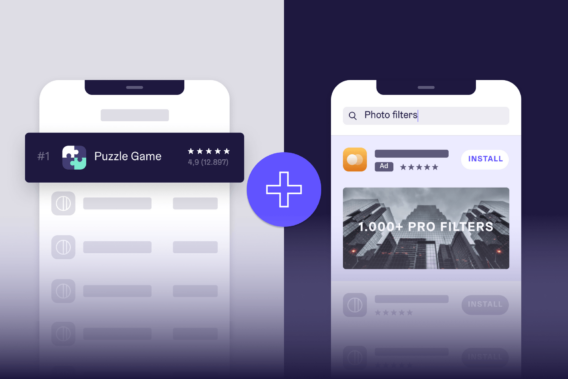
Regardless of classification, keywords allow advertisers to connect terms describing their app with users’ intent. All of them are important to success, and understanding them is key to making Apple Search Ads profitable.
Apple Search Ads keyword types
Apple Search Ads keyword types include brand keywords, generic (or category) keywords, and competitor keywords. The classification is focused on theme but considers keyword value – their ability to generate revenue through post-install activities. These keywords are typically organized into separate campaigns, further divided into particular ad groups.
Apple Search Ads campaigns contain ad groups. Ad placement, daily budget, and target markets are defined on a campaign level.
Apple Search Ads ad groups contain keywords and ads. The max CPT bid, keyword match type, and audience targeting options are defined on an ad group level.
Apple Search Ads keywords are words or phrases that advertisers bid on, and they’re matched with search terms used by App Store users.
Brand keywords & Apple Search Ads Brand Campaign
Brand keywords include your app’s and developer’s name. They are the most valuable ones, enjoying the highest tap-through and conversion rates, as searching for specific apps or publishers signifies high download intent.
Brand keywords are a key source of user acquisition in Apple Search Ads, compensating their typically lower volume with profitable cost per acquisition (CPA) or cost per goal (CPG).
Additionally, on the App Store, they need to be monitored closely because it’s possible to bid on any brand keyword, including the ones “belonging” to one’s competitors. For this reason, brand keywords are assigned a separate brand campaign, regardless of the implemented campaign structure. Bidding on one’s brand keywords is a means of brand defense strategy.
Brand campaigns focus specifically on your app or company name. This means that your app will appear for customers searching for them directly. Brand campaigns allow you to focus on winning your brand name in search results.
Generic / category keywords & Apple Search Ads Category Campaign
Generic or category keywords describe the features or themes of an app. They can have varying relevance and value and will likely be the most extensive collection of keywords you’ll bid on in Apple Search Ads. Consequently, there are multiple approaches to organizing them: in a single generic (or category) campaign with multiple ad groups or multiple campaigns with separate daily budgets.
A Category Campaign, or a Generic campaign, uses non-branded keywords to help your ad appear when customers search for what your app does or its category, for example, fitness. When putting keywords in place for this, they’ll need to highlight what your app does so you can reach a broader audience of people interested in using this type of app.
Competitor keywords & competitor campaigns
Competitor keywords are brand keywords that do not belong to our app but to our competitors. They can be a valuable user acquisition source, especially when not being actively bid on by their theoretical owners. They’re assigned their separate campaign to better manage their unique challenges related to potentially competitive bidding.
Competitor campaigns will help target users searching for your direct competitors. These must be carefully selected for the highest possible relevance to be viable and monitored closely to spot opportunities to avoid potentially overspending on actively defended keywords.
Keywords match types for Apple Search Ads
Keyword match types define what search terms our ads will be displayed for. Search terms are what App Store users submit through the Search feature. Keywords are words or phrases that advertisers bid on. Different match-type settings allow advertisers to be precise or broad in their reach.
Exact Match
Exact Match gives you complete control to place bids on specific keywords you set out, helping your ad appear when that keyword is searched for. Knowing your audience well and their most searched-for keywords will mean you can target them more effectively when using these in your Brand, Category, and Competitor campaign types.
Broad Match
Broad Match will display your ad in searches for similar words, including plurals or misspelled variations of your keyword choices and synonyms. This can help you catch a larger audience and be a great time-saver so you do not have to put all your effort into researching the variants of your keywords yourself.
Brand, competitor, and category campaigns are typically set to the exact match setting to maximize the profitability of the best keywords. Broad match is left for a special type of campaign – Discovery – used for keyword research.
Negative keywords
Negative keywords prevent your ads from being displayed for search terms associated with them. They can be any type: brand, category, or competitor. They’re crucial to proper keyword management to avoid spending on irrelevant keywords.
Short, long tail, or other types of keywords
Research by SplitMetrics indicates that most App Store searches are for branded keywords, and category searches are mostly simple. Close to 85% of keywords are no longer than three words, and too many factors, including category-specific circumstances, are involved to dismiss any. Performance data should be the only factor deciding whether a keyword is bid on or paused.
Keyword research in App Store
Keyword research is key to establishing successful search results campaigns on the App Store. What users search for changes constantly. Seasonality, new trends, and new app debuts all impact search queries submitted to the App Store. A healthy Apple Search Ads account needs a constant influx of new keywords to match them.
Setting up a new account usually involves extensive, manual keyword research, and platforms such as the free SplitMetrics Acquire Starter Plan provide sophisticated tools to aid that process. Manual research can be repeated throughout the year to include new seasonal keywords related to holidays, new competitors, or significant events.
In regular day-to-day Apple Search Ads optimization and management, discovery campaigns are essential for continuously expanding our keyword pool.
Discovery campaigns & Search Match
Discovery Campaigns are a special type of Apple Search Ads campaign that will help you find new or alternative keywords that you’re not already utilizing, as well as help you reach a wider audience.
Discovery campaigns always include two ad groups: one set to Broad Match and one with the Search Match feature.
Search Match is a feature of Apple Search Ads that automatically displays your ads for relevant search terms. It serves as a valuable source of new keywords, keeping up with the ever-changing user behavior on the App Store.
Broad match ad groups within the Discovery campaign will help you find more variants of your best-performing keywords from other campaigns set to exact match.
Keyword evaluation
Keyword evaluation is a process following keyword research. It involves evaluating keywords on critical performance metrics and deciding their place and function within our campaign structure. An advertiser needs to assess the following:
- Search popularity: how frequently a particular keyword is searched for;
- Relevance: how well it related to the app’s theme and functionality;
- Profitability: what is the potential of the keyword to drive downloads and revenue
Apple Search Ads provides metrics for proper keyword evaluation:
- Suggested max CPT bid: maximum CPT bid value suggested by Apple Search Ads, based on various undisclosed factors. A tremendous initial indicator of how competitive a particular keyword is. Presented as a specific monetary value.
- Search popularity: a visual indicator of how popular a particular keyword is based on the number of search queries that are related to it and displayed through a system of colored dots, with five representing a very popular keyword and one being not frequently used.
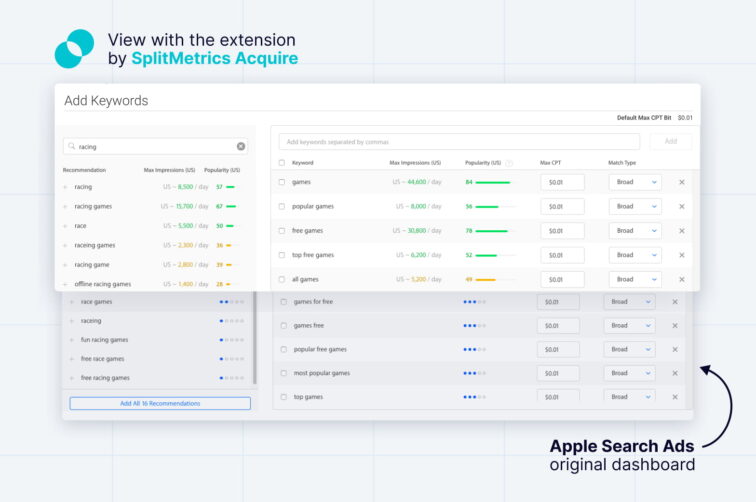
Keyword discovery and evaluation should be a continuous process essential to managing a campaign structure of choice. The most critical data will be the one you aggregate during your campaigns, increasing bids on the most valuable keywords and pausing those that don’t meet your expectations.
Managing Apple Search Ads keywords and campaigns
Managing Apple Search Ads keywords requires regular health checks, bid optimization, and pausing (or unpausing) depending on their performance. New keywords need to be added either from a Discovery campaign or through additional manual research. The first step in establishing an optimal workflow and routine that won’t strain our resources is to establish a proper campaign structure.
Apple Search Ads campaigns structure for search results ads
Apple Search Ads’ campaign structure is how all the keywords, ad groups, and campaigns, as mentioned above, are organized. The most frequently used one is referred to as a semantics-based campaign structure because it organizes keywords by their theme. The chart below shows the keyword flow between all the campaigns we discussed in this article:
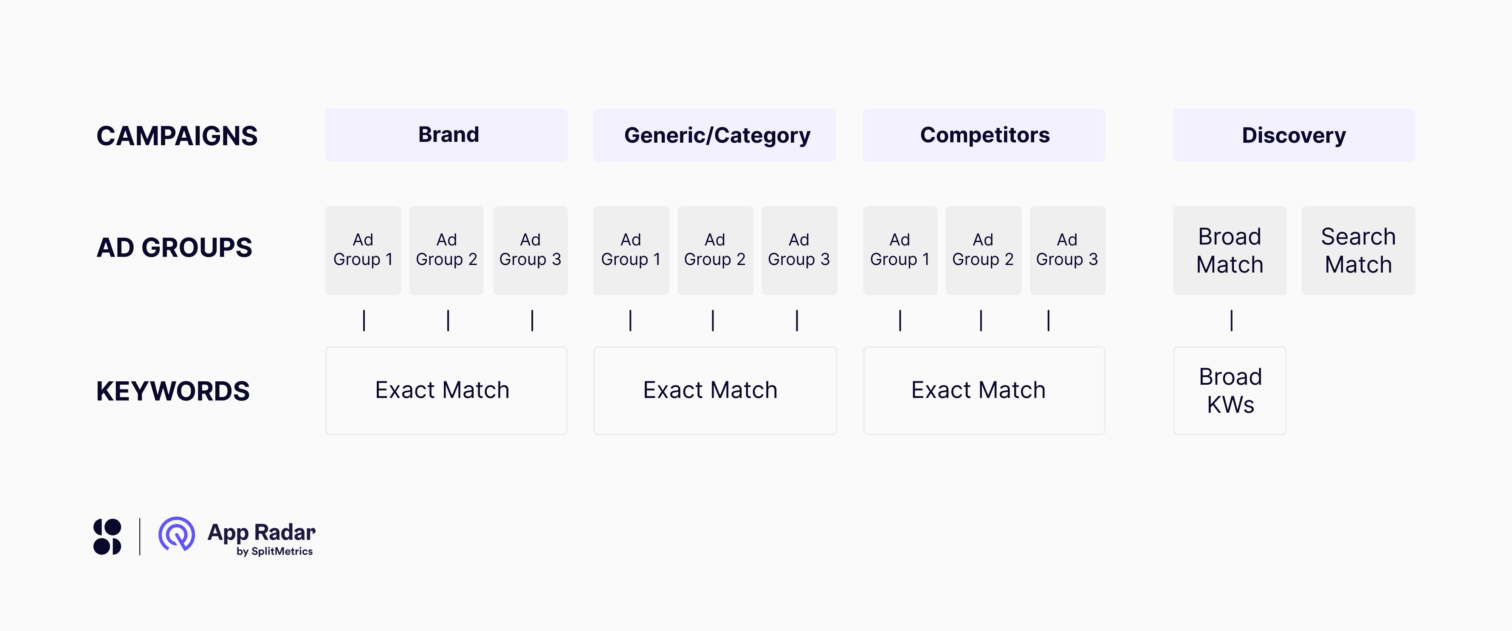
Summary
To maximize the success of your Apple Search Ads campaigns, you need to understand each type of keyword’s purpose properly. Behind each lies a different user intent, implying possible value or competition levels, influencing bidding strategy, and optimizing Apple Search Ads.
You’ll likely find that the app category significantly influences the keywords you bid for. For example, mobile games may rely on extensive category campaigns, covering many keywords related to themes, genres, and mechanics.
Other categories are dominated by search queries mentioning brands, and the Competitor campaign will be more in focus. As long as you understand the unique properties of each keyword type, you’re ready to build your presence on the App Store with Apple Search Ads search results ads.
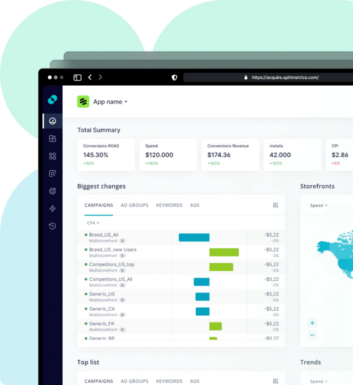
Latest Posts

iOS App Product Page Localization: How to Use it the Right Way to Improve ASO
Top 10 Most Downloaded Games in Google Play Store (July 2025 Update)
Google Play Store Listing Experiments: How to Run Native A/B testing for Android Apps for Free!
12 Best Mobile Measurement Partners (MMPs) to Consider for Your Mobile App Attribution in 2025
Academy Lessons
Continue lessons