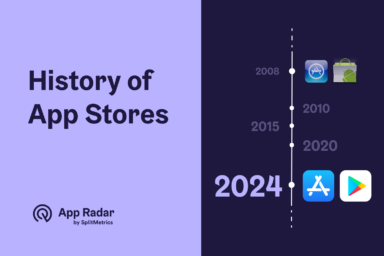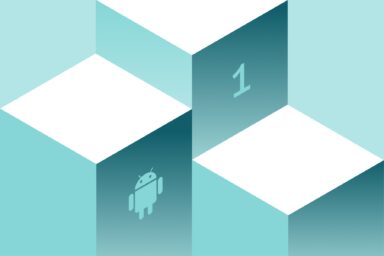Custom Product Pages: How to Boost App Store Conversions With Precise App Store Targeting
Custom Product Pages (CPPs) are additional, localized versions of an App Store product page for iOS/iPadOS 15 and later. They allow teams to tailor screenshots, app previews, and promotional text - while keeping the same app name, icon, and subtitle - for specific audiences or campaigns.

Each CPP has a unique URL and can appear in search results if keywords are added. Otherwise, the default product page is shown. App markters can create up to 35 CPPs and link them to Apple Ads variations to match ad intent with landing content, improving conversion efficiency. Analytics for each page become available after at least five first-time downloads.
CPPs can deliver conversion lifts of 15–40% compared to standard product pages. This is especially valuable in Apple Ads campaigns, where maximizing return on ad spend is critical. Linking CPPs to ad creatives ensures that users clicking on tailored ads land on product pages reinforcing the same themes and value propositions.

How do Custom Product Pages (CPPs) differ from standard product pages?
Standard product pages present a single, uniform version of an app listing to all users. CPPs, by contrast, offer up to 35 targeted variations, each tailored for specific audience segments.
Here is the list of all differences.
| Aspect | Standard Product Page | Custom Product Pages (CPPs) |
| Purpose | One default listing shown broadly to App Store users. | Alternative listings to highlight specific features or content for targeted audiences and campaigns. |
| Quantity | Single version per app listing. | Up to 35 versions per app. |
| Messaging | Broad messaging aimed at general appeal. | Segment/campaign-specific messaging via tailored assets. |
| Visual assets | One set of screenshots and app previews for all users. | Screenshots and app previews can differ per CPP. |
| Promotional text | One promotional text for the default page. | Unique promotional text per CPP. |
| Unchangeable elements | App name, icon, and subtitle define the listing. | Same app name, icon, and subtitle as default; CPPs do not change these. |
| Discovery | Discoverable via organic search by default. | Reachable via unique URL; as of 2025, can also appear in organic search when keywords are assigned in App Store Connect. |
| Keyword behavior | Uses the app’s Keywords field to influence search visibility. | Can be linked to selected keywords from the app’s latest approved Keywords field; becomes searchable once approved and set visible. |
| Updates and review | Edits to default page affect all users after review/publication. | Edits reviewed independently; changes affect only the CPP’s traffic (from its URL and any search routed via assigned keywords); unique URL persists through edits. |
| Measurement | Aggregated analytics for the default page in App Analytics. | Separate App Analytics per CPP; metrics appear after minimum activity (Apple notes per-CPP analytics; visibility begins after approval and traffic accrues). |
| Access method | Users land here by default from browsing/search. | Users land via CPP’s unique URL, Apple Ads placements, and now via assigned keywords in search |
What are the benefits of Custom Product Pages for different app categories?
CPPs provide tailored advantages depending on the app category by allowing marketers to spotlight the most relevant features for each audience segment.
Examples include:
- Gaming: Highlight specific game modes, characters, or difficulty levels.
- Productivity: Showcase workflows for business use versus personal use.
- Fitness: Feature distinct workout types or targeted fitness goals.
- Education: Emphasize content by age group or subject area.
- E-commerce: Display seasonal collections or category-specific products.
- Finance: Present tools matched to different user expertise levels.
- Travel: Highlight destinations or travel styles based on user preferences.
What are the limitations and restrictions of CPPs?
CPPs offer targeted flexibility, but they operate within strict boundaries set by Apple.
Key constraints include:
- Limit of 35 CPPs per app.
- App name, icon, and subtitle cannot be changed.
- Same app category and age rating apply across all CPPs.
- All content must meet App Store Review Guidelines.
- CPPs are now discoverable via search for assigned keywords; previously, only accessible by direct link or ads.
- Each update requires review approval (about 24–48 hours).
- Analytics are available for each CPP once at least five first-time downloads are accrued; search and ad traffic are tracked separately.
- No support for in-app events or app clips.
- App description and “What’s New” content cannot be modified.
Knowing these restrictions helps marketers design CPP strategies that work effectively within Apple’s rules.
What is the step-by-step process to create Custom Product Pages in App Store Connect?
Creating CPPs in App Store Connect follows a clear sequence:
- In App Store Connect > Apps, select the app (must be Ready for Distribution in at least one country/region).
- In the left sidebar, click Custom Product Pages, then Create Custom Product Page (or the + button if one exists).
- Enter a reference name, then choose to start from a blank page or copy an existing product page/CPP; click Create.
- Edit the CPP: modify or add screenshots, app previews, promotional text, and keywords; optionally add an app deep link (iOS/iPadOS 18+).
- Click Add for Review, confirm items, then Submit to App Review; you can’t edit while under review.
- After approval, use the unique CPP URL for campaigns; if keywords are assigned and the page is visible, it can also appear in App Store search.
What assets and specifications are required for Custom Product Pages?
CPPs must include assets that follow Apple’s specifications:
- Promotional text: Up to 170 characters; appears at the top of the description and can be updated at any time without submitting a new app version.
- App screenshots: You can upload a maximum of 10 screenshots per device type/localization; screenshots must meet Apple’s device-specific requirements listed in App Store Connect Help.
- iPhone screenshot sizes: Apple requires following the current device-class screenshot specifications; do not lock to a single model like “iPhone 14 Pro Max 1290×2796,” as requirements are maintained by Apple per device class on the specs pages.
- iPad screenshot sizes: Same principle as iPhone—follow Apple’s up-to-date device-class specifications rather than a single fixed resolution such as 2048×2732; Apple maintains the official requirements in App Store Connect Help.
- App previews count: Up to 3 app previews per platform/localization on the App Store.
- App preview length: Each app preview can be up to 30 seconds in duration per Apple’s guidelines.
- Encoding and frame rate: Apple supports .mov, .m4v, or .mp4 app preview files using H.264 (and other Apple-supported codecs) at 30fps as described in Apple’s app preview guidance; follow Apple’s “App Previews” documentation for current technical specs and submission details.
- Content requirements: App previews must use on‑device captured in‑app footage that demonstrates features, functionality, and UI; live-action footage (e.g., people interacting with devices) is not allowed per Apple’s “App Previews” rules
How do Custom Product Pages work within Apple Ads campaigns?
CPPs integrate with Apple Ads through ad variations set at the ad group level, allowing the ad creative and its landing page to pull from the same CPP for consistent messaging from impression to download decision.
When you select a CPP for an ad variation, that page becomes the destination when someone taps the ad. The variation’s creative is also generated from the CPP’s screenshots, app previews, and promotional text, keeping the ad aligned with its keyword theme.
Apple supports using multiple CPPs across campaigns and placements, mapping each variation to specific keyword clusters or audience segments to increase relevance and conversion efficiency—this is Apple’s recommended best practice for ad variations.
CPPs can include deep links so that, on iOS/iPadOS 18+, users who tap Open after installing are routed directly to in-app content matching the CPP’s theme, reducing funnel friction.
All CPPs are created and managed in App Store Connect without requiring a new app version. Once published, they appear in Apple Ads for selection when building ad variations, and assignments can be updated at any time.
What Apple Ads placements are compatible with Custom Product Pages?
CPPs can be used in Apple Ads placements that support direct landing page selection:
- Today tab: Pair high-impact, awareness creatives with a CPP. On supported OS versions, use the CPP’s deep link to route users after tapping Open.
- Search tab: Use a CPP highlighting the most broadly relevant value proposition for browsing users.
- Search results: Attach CPP-based ad variations at the ad group level to match screenshots, previews, and promotional text with keyword intent, increasing relevance and conversion efficiency.
Apple explicitly recommends creating Search Results ad variations from different CPPs tailored to specific audiences, features, or seasonal campaigns, where query-driven intent makes them especially effective.
How do you track and attribute performance for CPPs?
Apple provides two main data sources for measuring CPP performance.
In Apple Ads
- Tap-Through Rate (TTR): Percentage of users who tapped your ad after seeing it.
- Conversion Rate: Compare CPP-based ad variations against the default product page.
- Cost-Per-Acquisition (CPA): Measure cost efficiency for downloads driven by CPP-linked ads.
- Keyword Performance: See which keywords drive installs to each CPP.
- Attribution: Apple Ads uses first-party attribution for installs; SKAdNetwork postbacks apply for privacy-safe measurement across networks.
In App Store Connect – App Analytics
- Impressions & First-Time Downloads per CPP: Available after a CPP gets at least five first-time downloads.
- Filters: Segment by source type (Apple Ads, Web Referrer, App Referrer), territory, device type, and date range.
- Compare CPPs: Evaluate each variation against the default page or other CPPs.
- Iterate: Refine creative and keyword targeting based on top-performing CPPs.
For links from web, email, or other channels, append campaign parameters (pt, ct, mt) to CPP URLs so App Analytics can attribute installs and engagement to that exact campaign–CPP pairing.

What audience segmentation strategies work best for Custom Product Pages?
Strong CPP performance depends on mapping each page to a clearly defined audience segment.
- Segment by search intent and keyword themes: Group audiences by their App Store queries, then assign matching keyword clusters to CPPs. Align screenshots, app previews, and promotional text with the problem those queries aim to solve.
- Translate behavioral segments into use cases: For distinctions like casual vs. competitive gamers or savers vs. investors, design CPPs that highlight the most relevant features and align keywords or Apple Ads variations to those behaviors.
- Use acquisition source to set expectations: Create CPPs for each major channel (Apple Ads, social, web) using the unique CPP URL so the landing experience matches upstream creative. In Apple Ads, select the CPP at the ad group or variation level.
- Adjust for user sophistication: Build beginner-focused CPPs that emphasize quick wins and setup, and advanced-focused CPPs that showcase power features—keeping all assets accurate to the app experience.
- Apply demographics only if they influence intent: If age, gender, or life stage shape different needs, reflect those needs in keyword choice and feature emphasis, not in demographic labeling.
- Compete on intent, not by naming competitors: When bidding on competitor terms, use CPPs that visually and textually demonstrate differentiated value for those queries.
- Localize by market and language: Adapt CPP assets, promotional text, and assigned keywords to each market’s cultural and linguistic context before publishing.
- Measure and iterate: In App Analytics, compare impressions and first-time downloads per CPP (after meeting privacy thresholds). Refine keyword mapping, creative assets, and targeting over time.
Every segment should get messaging that reflects its intent or campaign theme, with CPP assets making that intent explicit and credible—never generic.
What seasonal and event-based strategies work for Custom Product Pages?
CPPs can be tailored to capitalize on seasonal trends and major events.
Use seasonal CPPs across Apple Ads placements and organic search
Create holiday-, event-, or sale-themed CPPs and attach them to Apple Ads ad variations for Today tab, Search tab, and Search results so the ad’s creative and landing page match; assign relevant seasonal keywords so the same CPP can also appear in organic search during the event window.
Localize cultural moments and assign market-specific keywords
Localize screenshots, app previews, and promotional text for regional holidays or cultural events, and choose localized keyword sets per CPP so the right page appears for relevant searches in each market.
Launch-focused CPPs to spotlight new features
For product launches or major content drops, build a CPP that leads with the new value, then use it in Search results ad variations aligned with launch keywords; manage it in App Store Connect without submitting a new app version and switch assignments in Apple Ads as campaigns progress.
Back-to-school/work and sales periods: align to intent
For seasonal intent like “back to school” or major shopping events, map keyword clusters to distinct CPPs so users see creatives tailored to their query; during the window, assign those keywords to the CPP and remove or hide afterward to revert traffic to the default page.
What are the best practices for designing Custom Product Pages?
To create high-performing CPPs, apply these design principles.
Tailor assets to specific segments or use cases
Create distinct sets of screenshots, app preview videos, and promotional text that map directly to the audience, campaign, or use case being targeted, highlighting the features or content those users care about most.
Maintain brand consistency while varying themes
Keep the same app name, icon, and subtitle and maintain a cohesive visual identity across pages, while varying the story, features, and visuals to match the segment’s intent.
Focus each page on one clear value proposition
Make each CPP communicate a single, sharp message so users immediately understand why this page is for them; avoid mixing multiple unrelated benefits on one page.
Use promotional text to reinforce the key message
Complement visuals with concise promotional text that underlines the page’s specific benefit or offer, aligned tightly with the screenshots and previews.
Localize thoughtfully for culture and language
Localize assets and copy per market, considering language, cultural cues, and region-specific relevance so the page feels native to each audience.
Prioritize the most relevant features first
Lead with the most persuasive screenshots and preview frames so core benefits are visible immediately in search and on the product page, reducing any effort to “find” value.
Use clear visual hierarchy to guide attention
Structure captions, typography, and composition so eyes flow from headline benefit to supporting visuals and details, keeping UI accurate and readable on device screens.
Add concise, explanatory captions on screenshots
Use short captions or callouts to clarify what the user is seeing and why it matters, ensuring text complements—not obscures—the actual in-app UI.
Map CPPs to keywords for organic discovery
Assign keyword sets to CPPs so they can appear for relevant App Store searches; align each page’s assets with the specific query intent targeted by those keywords.
Align CPPs with Apple Ads variations
Use CPPs as destinations for ad variations, matching ad creative and keyword themes to the page’s visuals and copy to improve relevance and conversion efficiency.
Consider adding deep links where appropriate
When supported, add deep links so that after tapping Open from a CPP, users are routed to relevant in‑app content, keeping the journey consistent with the page’s promise.
Start from a copy or blank and iterate quickly
Speed production by copying the default page or an existing CPP as a base, then adjust assets to the new audience and message while preserving consistency.
Measure per‑page performance and optimize
Review per‑CPP metrics in App Analytics once activity accrues, compare conversion by theme or keyword set, and refine assets and messaging based on observed performance.
Respect immutable elements and policy accuracy
Remember that app name, icon, and subtitle are fixed across CPPs, and ensure all media and claims accurately represent in‑app experience and comply with App Store policies.
What testing and preview options are available for Custom Product Pages ?
Before submission
- Use the preview experience in App Store Connect to review the CPP’s assets and layout while building the page. The setup flow shows the draft along with its assigned unique URL, which becomes usable after approval.
- Apple does not offer a shareable preview link for CPP drafts. Drafts can only be viewed inside App Store Connect.
- Apple’s Product Page Optimization (PPO) tool is for the default product page only, not CPPs. CPPs are intended for targeted landing experiences, not randomized A/B testing.
After the CPP is live
- App Analytics reports impressions, downloads, and conversion rate for each CPP once it has at least five first-time downloads.
- You can compare CPP performance against other CPPs or the default page to refine targeting and creative choices by audience or keyword set.
- All CPP metadata must comply with App Review Guidelines and is reviewed separately from the app binary. Updates require approval before going live.
CPPs can appear in App Store search if keywords are assigned and the CPP is set to be visible in search; otherwise, only the default page appears.
Since PPO does not apply to CPPs, performance improvements come from iterative optimization based on analytics, not Apple-run A/B tests.
Final words
Custom Product Pages give your app a direct path to more relevant, higher‑converting user journeys. By creating up to 35 alternate App Store pages with tailored visuals, messaging, and keywords – without changing your app’s name, icon, or subtitle – you can speak directly to the needs, interests, and intent of different audiences. Since 2025, CPPs can surface in organic search for assigned keywords and be paired with Apple Ads, ensuring users land on a page that feels made for them.
For app teams, this means less wasted ad spend, stronger first impressions, and more qualified installs. Whether you’re running seasonal campaigns, launching new features, or targeting specific markets, CPPs let you deliver the right message to the right user at the right moment—and measure the results to keep improvi

Latest Posts
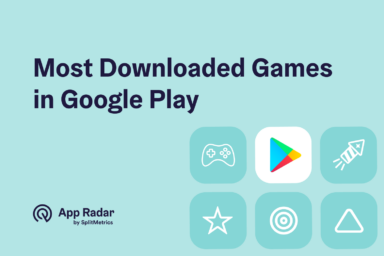
Top 10 Most Downloaded Games in Google Play Store (July 2025 Update)
Google Play Store Listing Experiments: How to Run Native A/B testing for Android Apps for Free!
12 Best Mobile Measurement Partners (MMPs) to Consider for Your Mobile App Attribution in 2025
How Watch Duty Became the #1 Wildfire Tracking App on the App Store
Related Posts