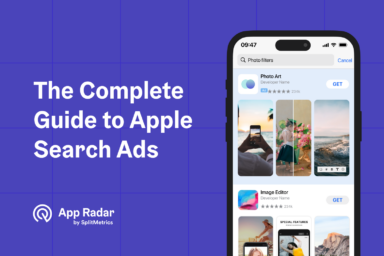What is Apple Search Ads Advanced, and how does it work?
Apple Search Ads Advanced is a self-service platform for advertising mobile apps on the App Store. It allows advertisers complete control over their campaigns. The platform allows customization of targeting, keywords, and ads for extensive optimization. Apple Search Ads Advanced offers comprehensive analytics and reporting that can be expanded to a complete funnel overview with external services.
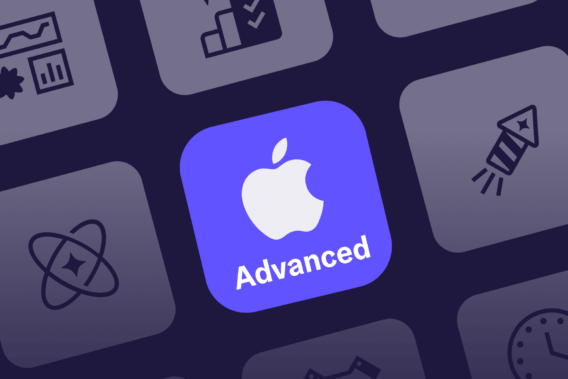
Compared to the fully automated Apple Search Ads Basic, Apple Search Ads Advanced requires involvement and expertise but offers more opportunities for attaining profitability by giving access to more optimization services in the form of custom product pages or mobile measurement partner integration.
Read our complete guide to Apple Ads to understand the full scope of Apple Search Ads Advanced management and optimization. This article will briefly overview the platform and compare it with Apple Search Ads Basic to allow any advertiser to choose the best solution for their App Store promotion.
What does Apple Search Ads Advanced offer?
Apple Search Ads Advanced aims to connect advertisers with users browsing the App Store on multiple stages of their customer journey with four ad placements:
- Today tab, the home page of the App Store;
- Search tab, before users initiate a search query
- Search results, at the top of relevant search results;
- Product pages, directing users to similar apps.
Apple Ads Advanced utilizes the cost-per-tap (CPT) pricing model. Advertisers pay only for a tap on their ads, regardless of impressions. The platform relies on the second price model for its auctions, determining whose ad will be displayed.
Apple Search Ads Advanced includes extensive reporting and analytics, which covers many metrics:
- Average CPA
- Average CPM
- Average CPT
- Average Daily Spend
- CR, Dimensions
- Impression Share
- Impressions
- Installs
- Match Source
- New Downloads
- Rank, Redownloads
- Search Popularity
- Search Term
- Spend
- Taps
- TTR.
It also allows integration with mobile measurement partners (MMPs) to connect campaign data with post-install metrics for a full-funnel performance overview.
Apple Search Ads Advanced allows advertisers to create ad variations that lead to custom product pages, providing users with tailored experiences and promoting specific features or content within the app.
Advertisers can also run pre-order campaigns in Apple Search Ads, promoting their apps shortly before launch.
How does Apple Search Ads Advanced differ from Basic?
Apple Search Ads Advanced is a fully featured advertising platform that allows advertisers manual control over every aspect of their campaigns and provides extensive opportunities for optimization that will suit any business model.
Apple Search Ads Basic is an automated service best suited for beginners or those unwilling to invest necessary resources into manual optimization.
If you need to:
- Highlight specific features of your app to different audiences;
- Control keywords and targeting options for optimal performance;
- Optimize cost per acquisition (CPA) in a competitive environment;
- Connect post-install events like purchases with campaign data;
- Plan to spend more than $10.000 a month on app promotion on the App Store…
…then Apple Search Ads is the only reasonable choice for you. However, if you don’t need full-funnel metrics and the default product page will work for your app, then Apple Search Ads Basic can be considered.
There is another option: manage Apple Search Ads Advanced through an external front-end like the free SplitMetrics Acquire Starter Plan, which provides additional management and optimization features, including almost complete automation. Configure Apple Search Ads as you see fit, then make it run by itself through our platform for free.
Advantages of Apple Search Ads Advanced
The main advantage of Apple Search Ads Advanced is that with better control and more optimization opportunities come better results and, in turn, a higher probability of making this user acquisition channel profitable.
There are no limitations on spending or the number of apps promoted, so it’s a default choice of agencies and advertisers interested in rapid expansion on an international level, too.
With third-party services like the free SplitMetrics Acquire Starter Plan that provides a streamlined user interface and additional features for free, management and optimization as an issue are diminished. The platform can be largely automated this way, and extra features with smart suggestions make optimization easier for newcomers.
Considerations of Apple Search Ads Advanced
Apple Search Ads Advanced requires a good understanding of one’s business model, user journey, value, and strategic planning. This is also crucial when automating the platform through external services like the free SplitMetrics Acquire Starter Plan. You need to define the framework within which the system will manage bids or move keywords between campaigns.
Additionally, to reach the platform’s full potential, an advertiser needs to be creatively involved in actively introducing new custom product pages, running seasonal campaigns, etc.
How to get started with Apple Search Ads Advanced?
Preparing an Apple Search Ads Advanced account for running campaigns involves several steps, provided a basic setup (payment methods, contact data, App Store Connect linking, etc.) is done. To launch campaigns, you need to:
- Plan a proper campaign structure for search results ads;
- Assign budgets to campaigns and specify CPT bids;
- Build a pool of keywords to bid on;
Getting started with Apple Search Ads Advanced requires some planning, as even the first step of structuring your campaigns has multiple valid approaches, like semantics-based, value-based, or mixed. Keywords can be organized into brand campaigns (for brand-related ones), generic (feature-related), and competitor (for branded keywords related to other apps and developers).
Additionally, each account should include a discovery campaign to increase the keyword pool. Apple Search Ads offers an automated Search Match feature to explore search terms used on the App Store.
Should an advertiser need to connect Apple Search Ads campaign data with post-install event data, an integration with a mobile measurement partner (MMP) must be in place. Including these metrics and analytics in your strategy also requires defining individual goals and a good understanding of user journeys to properly assess targets: maximum cost per installation, goal realized, etc.
Summary
Apple Ads Advanced is a powerful tool to promote your app. It allows you complete control of the targeting and optimization of campaigns. Additional services like the free SplitMetrics Acquire Starter Plan make its management and optimization almost as easy as Apple Search Ads Basic, so don’t be afraid of tapping the full potential of user acquisition on the App Store.
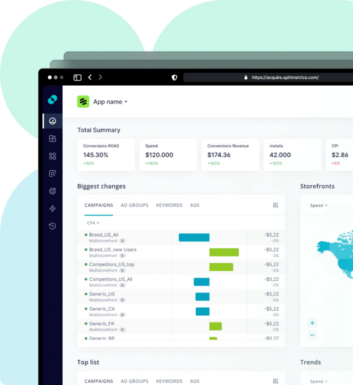
Latest Posts

iOS App Product Page Localization: How to Use it the Right Way to Improve ASO
Top 10 Most Downloaded Games in Google Play Store (July 2025 Update)
Google Play Store Listing Experiments: How to Run Native A/B testing for Android Apps for Free!
12 Best Mobile Measurement Partners (MMPs) to Consider for Your Mobile App Attribution in 2025
Academy Lessons
Continue lessons