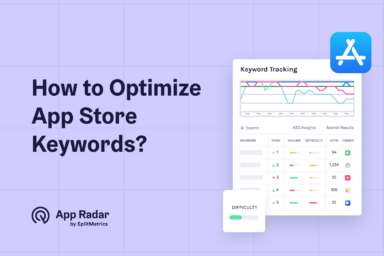App Store Preview Video for iOS Apps: Key Requirements, Guidelines and ASO Tactics
App Store preview videos are short, on-device video clips that visually demonstrate the core features and user experience of an iOS app directly within the App Store listing. The videos help potential users quickly understand how your app works, set accurate expectations before download, and can significantly increase install rates by offering a real, transparent look at your app in action.

In this article, you’ll discover everything you need to know about App Store preview video. We cover official guidelines and key differences with Google Play, proven best practices, real-world examples and tips for maximizing your results.
Ready to make your app stand out? Let’s jump in!
What are the official Apple guidelines and requirements for App Store preview videos?
App Store preview videos must use only in-app footage, follow strict duration and format limits and comply with Apple’s technical and content policies to be approved and displayed in your App Store listing.
Apple’s official requirements for app preview videos are designed to ensure clarity, authenticity, and technical compatibility across devices and regions. Here are the core rules, drawn directly from Apple’s official documentation:
Technical requirements
- Duration: Each video must be 15–30 seconds long.
- Quantity: You may submit up to three preview videos per app localization.
- File Type and Encoding: Accepted formats are .mov, .mp4, or .m4v; use H.264 video codec and AAC audio.
- Resolution: The video’s resolution must match the targeted device’s display resolution (e.g., iPhone 15 Pro Max: 2796×1290px).
- File Size: Maximum allowed size is 500MB per video.
- Device-Specific: Separate videos can be uploaded for iPhone, iPad, Mac, and Apple TV if your app supports those devices.
Content guidelines
- In-App Footage Only: Videos must contain only screen captures recorded on the device – no live-action, simulated scenes, or hands operating the device.
- No Promotional or Irrelevant Content: Avoid objectionable, misleading, or promotional material not representative of in-app experience (e.g., do not use marketing footage or references to other platforms).
- Minimal Text Overlay: You may include text, but it must be clear, brief, and easily localizable.
- No Pricing or Offers: Do not display pricing info, discounts, or extraneous calls to action.
- Silent Autoplay: Videos play automatically on mute; design with silent viewing in mind using captions or animated highlights.
- Rights and Legal Compliance: Only use assets (music, visuals) that you own or have explicit permission to use; no third-party brands or copyrighted content unless permitted.
- Review Process: Every video must pass through Apple’s App Review, which can result in rejection if any guidelines are violated.
Submission & placement
- Uploaded via App Store Connect: Attach videos during your app version’s submission process.
- Placement: Preview videos appear first in the gallery on your App Store page—before screenshots.
Where do App Store preview videos also appear?
App Store preview videos not only appear on your app’s Product Page and in App Store search results, but they can also be displayed within Apple Ads campaigns.
This means your video may autoplay for users both when they discover your app organically and when they see your listing as an ad. That means that making a strong, visually engaging preview video is critical for both conversion and paid user acquisition.

What are the differences between App Store and Google Play videos?
App Store preview videos (iOS) and Google Play promo videos (Android) differ in their technical specs, allowed content, placement, and review process, all of which impact how they drive installs and support ASO in each store.
Here’s a clear comparison of the most important differences, based on official Apple and Google documentation:
| Feature | App Store Preview Video (iOS) | Google Play Promo Video (Android) |
| Video Purpose | Demonstrate real in-app experience only | Demo app/game, promo, or market with creative CTA |
| Video Length | 15–30 seconds | Up to 2 minutes (30–60s recommended) |
| Number Allowed | Up to 3 per app per localization | 1 per app listing |
| File Size Limit | 500MB | 100MB (YouTube upload; embedded in listing) |
| Content Format | On-device screen recording only | Any (device capture, animations, live action) |
| Overlays/Text | Minimal, brief, localizable | Freely permitted |
| Hands/People | Not allowed | Allowed |
| Call to Action | Not allowed (no 'Download now', pricing, etc.) | Allowed |
| Device Specificity | Separate videos per device (iPhone/iPad/Mac/TV) | One video for all |
| Autoplay/Placement | Autoplays muted, first in gallery above screens | Appears above screenshots, user-initiated play |
| Submission | Uploaded via App Store Connect, subject to review | YouTube link embedded during Google Play listing |
| Review Process | Strict Apple review and approval | Fewer content restrictions |
| Impact on ASO | Indirect: boosts conversion & engagement | Indirect: boosts conversion & engagement |
As mentioned, Apple requires only authentic in-app footage and tightly restricts video duration, format, and overlays to ensure transparency and usability.
Google’s promo videos are more flexible – longer duration, promotional content, calls to action, and creative freedom are all allowed, making them suitable for storytelling as well as demonstration.
On iOS, you can offer multiple device and language-specific videos. On Google Play, you embed only one video (via YouTube) for the listing.
App Store videos receive prominent, autoplay placement, while Google Play promo videos require users to tap to play.
How do App Store preview videos affect conversion rates and ASO?
App Store preview videos increase conversion rates by helping users quickly understand an app’s value before downloading. The videos can also indirectly improve ASO by enhancing key engagement metrics that Apple’s ranking algorithms consider.
Impact of videos on conversion rate
A well-executed app preview video gives potential users a fast, visual understanding of your app’s experience, making their install decision more confident.
According to recent data from Apple and leading ASO platforms (2024–2025), adding a quality preview video can boost conversion rates by 20 – 40% compared to screenshots alone. This effect is particularly strong for apps that are complex, highly interactive, or new to the market—where video provides clarity that static images cannot.
Impact of videos on app store optimization in App Store
Beyond improving conversion, preview videos also play an indirect role in app store optimization in App Store:
- Increased Engagement: Videos keep users on your App Store page longer, which shows Apple that your listing is compelling.
- Higher Conversions as a Ranking Signal: A better conversion rate (installs per store visit) sends indirect positive signals to Apple’s algorithms, potentially nudging your app higher in search and browse results.
- Better User Retention: Users who install after watching a preview generally have more accurate expectations, which means lower uninstall rates.
Importance for localization
Localized preview videos drive even greater results, as users are more likely to convert when the video matches their language, cultural context, or device. So tailoring your videos for different locales demonstrates attention to user needs and give your app a competitive edge when compared to non-localized videos.

How do you create an iOS App Store preview video, step by step?
Creating a compelling App Store preview video requires careful planning, capturing on-device footage, and following Apple’s strict guidelines at every stage – from concept to final upload.
Here’s a beginner-friendly, actionable walkthrough:
1. Plan your video
- Decide what you want users to understand – is it core features, a unique workflow, or visual style?
- Sketch a sequence (about 3–6 scenes) that highlights the app’s main value. Lead with your strongest feature first.
- Write brief on-screen titles or captions, ensure they’re short, clear, and easily localizable if needed.
2. Capture in-app footage
- On your iPhone, iPad, or Mac, record real interactions within the app – no simulations or mockups.
- Record on the exact device you’re targeting. For example, use the latest iPhone if most users are on that hardware.
- Demonstrate the app as a user would: real taps, swipes, and animations.
3. Edit and enhance
- Trim to 15–30 seconds – stick to Apple’s required video length.
- Make sure changes between scenes are clear but quick – users often watch for just a few seconds.
- Use titles sparingly to highlight features, and make sure they’re easy to read even on small screens.
- Since videos autoplay muted, rely on visual cues (e.g., highlighted UI elements, clear transitions).
4. Export properly
- Export as .mov, .m4v, or .mp4. Match the video’s resolution and aspect ratio to the device (e.g., 2796×1290px for iPhone 15 Pro Max).
- Under 500MB – make sure your export stays below Apple’s size limit.
- Only show visuals relevant to the app; avoid clutter.
5. Submit via App Store Connect
- Upload the video(s) while submitting your app to App Store Connect.
- For universal apps, upload separate videos for iPhone, iPad, Mac, or Apple TV.
- Double-check how the video appears for each device and localization.
6. Test before launch
- Review Apple’s latest app preview guidelines before submitting—small rule changes can lead to rejections.
- Preview on a real device – watch the video on the target hardware to confirm clarity, color, and pacing.
We always recommend to regularly analyze performance metrics and user feedback to refine your preview videos continually. And make sure you evaluate different app video recording tools.
What are the best practices for creating high-impact App Store preview videos?
High-impact App Store preview videos follow Apple’s guidelines, start strong, and maximize visual storytelling. Truly exceptional videos also draw on expert creative strategies and market-tested conversion tactics not fully covered by Apple’s documentation.
To go beyond basic compliance and build preview videos that stand out and drive downloads, combine Apple’s official standards with proven industry best practices:
Start with an instant hook
Open your video with your app’s most eye-catching feature or value. Studies and agencies agree this is crucial: users decide in seconds whether to keep watching. Lead with real, visually dynamic app content—not slow intros, logo animations, or abstract scenes.

Master storytelling and emotional triggers
Successful preview videos do more than demo features—they weave a simple, compelling story. Show your app solving a real problem or delivering a “wow” moment, and use a logical, visually clear sequence. For example, depict how your app fits into a daily routine or helps users achieve a specific goal.
Prioritize visual clarity and pacing
- Use high-resolution, device-appropriate screen captures only—no mockups or generic footage.
- Avoid overcrowded visuals or text. Limit overlays to short, readable captions that reinforce, not distract from, your main message.
- Keep the pacing brisk. Each “scene” or feature highlight should last only a few seconds.
Design for silent, global viewing in App Store search
- Since App Store videos autoplay muted, rely on visual cues, text, and animated highlights.
- Use large, high-contrast fonts. If you add text or captions, plan for easy localization into multiple languages for global reach.
- Avoid reliance on music, voiceover, or sound cues for core messaging.
Make each second count - don’t try to show everything
You have only 15–30 seconds, so focus on 1–3 core features or flows. Resist the urge to demonstrate every function. Each shot should reinforce your unique selling point.
Use multiple iOS videos for depth
If your app covers several uses or user types, use Apple’s allowance of up to three videos – each highlighting a different experience or device context. For instance, one video could spotlight onboarding, while others showcase advanced features.
Leverage A/B testing and data from App Store
Top-performing developers test multiple video versions via App Store Connect, focusing on top-of-funnel performance (play rate, retention, conversions). Analyze which feature order, captions, colors, or hooks lead to more downloads and keep refining based on hard data.
Show real context and be authentic
Whenever possible, show the app in real or relatable life scenarios (inside the app), not just UI elements. Contextual demos connect emotionally and clarify the immediate benefit to your user.
Consider accessibility and device fit
- Add animated cues for important sound-triggered actions.
- Always review your video on target devices and screen sizes before approval.
What are some outstanding examples of App Store preview videos?
Leading global apps like Facebook, TikTok, and Amazon consistently create App Store preview videos that focus on instant engagement, simplicity, and device-accurate in-app experiences. Here’s how some of the world’s top brands approach their preview videos:
Example 1: Facebook app preview video
The Facebook App Store preview video uses a fast-paced, device-recorded walkthrough of core app actions: scrolling a feed, posting, and watching Reels. Visual transitions are seamless, with the camera (screen recording) moving logically through different sections of the app.
Check out Facebook’s iOS app page and its preview video
The opening seconds deliver recognizable interface colors and quick swiping – a visual “hook” that instantly signals what the app is about. Overlays are minimal, keeping the focus on real interaction, and all visuals match what users see post-install.
What Facebook’s app video does well:
- Opens immediately with familiar in-app content (newsfeed).
- Keeps overlays and text overlays almost invisible, relying on intuitive navigation.
- Shows current, real-life features like Stories and Reels, appealing to both loyal users and newcomers.
- No distracting branding or marketing—pure, authentic usage flow.
Example 2: TikTok app preview video
TikTok’s preview video starts with a rapid tap into the For You feed, showing the endless scroll of trending videos. The first few moments highlight swiping, liking, and basic sharing – all shot using device screen recording.
Check out TikTok’s iOS app page and its preview video
Backgrounds are filled with vibrant, high-motion video posts that capture the essence of TikTok’s content. Brief, clear animated overlays highlight key actions such as “swipe up for more” and “like,” always respecting Apple’s limits on text quantity and localizability.
What TikTok’s app video does well:
- Uses movement and live, user-generated content as instant eye-grabbers.
- Showcases trending features and popular interactive tools within the first 5 seconds.
- Keeps captions and overlays short, universal, and on-brand.
- Visually highlights trending music and creator output—never defaulting to static screens.
Example 3: Amazon app preview video
Amazon’s video seamlessly moves from home browsing to product pages, simulating a true “add to cart” sequence with a few taps. The preview demonstrates swiping through deals, quick searching with the magnifying glass, and a tap-to-buy action.
Check out Amazon’s iOS app page and its preview video
All scenes are high-resolution, focusing on the most relevant journeys (e.g., daily deals, 1-click checkout). Subtle overlays confirm actions (“Deal found!”), but the core video is pure device footage.
What Amazon’s app video does well:
- Prioritizes real-world user goals – finding products, checking out swiftly.
- Shows multiple app sections in less than 30 seconds, emphasizing speed and convenience.
- No actors, hands, or artificial scenes—100% clean in-app footage.
- Finishes with a visually bold order confirmation, reinforcing instant gratification.
App preview video best practices from big brands
- Open with what matters: The most popular or distinctive feature appears in the first 2–3 seconds.
- Minimize overlays and distractions: Let the app’s real UI “sell itself.”
- Keep to 1–2 user stories: Don’t try to show every feature—prioritize clarity.
- Maintain platform-perfect compliance: All content uses actual app captures, matching Apple’s technical specs and review expectations.
How do you measure the success of your App Store preview videos and iterate for better results?
Measuring the effectiveness of your App Store preview videos is essential for ongoing improvement – you need to track conversion, engagement, and user behavior using App Store Connect analytics and adapt your strategy based on what the data reveals.
Analyzing the right metrics helps you understand whether your video is helping turn page visitors into new users and guides you on how to refine your next version for even greater impact.
Key metrics to track in App Store Connect
Apple’s App Store Connect provides a suite of analytics for every app, including engagement with your preview videos. The most useful metrics include:
- Impressions: Counts every time your App Store page is viewed. Use this as the top funnel benchmark.
- Product Page Views: Measures how many users actually tapped to open your full app listing.
- App Units (Installs): Shows the number of first-time downloads after visiting your page.
- Conversion Rate: Calculated as installs divided by product page views. A higher rate suggests your video and overall page are convincing users to download.
- Video Plays and Play Rate: Reveals how often users view your preview video versus skipping it. A high play rate means your video is engaging enough for users to watch.
Tip: Monitor these stats before and after updating your preview video to see if changes positively impact conversions and engagement.
Using A/B testing and Custom Product Pages
Apple now allows the creation of Custom Product Pages and Product Page Optimization (PPO) experiments. You can:
- Test different preview video versions and compare alternative opening scenes, captions, or feature order to see which brings more downloads.
- Segment by audience and target specific geographies, devices, or marketing channels with unique video versions and analyze their relative performance.
- The Product Page Optimization tool provides side-by-side metrics, so you can identify winning edits and apply them globally.
Qualitative feedback and reviews
Review user ratings and feedback for mentions of features shown (or missing) in your preview video. Look for patterns:
- Are users surprised by anything after download? If so, refine the video to show this.
- Do users mention a feature that’s rarely highlighted? Consider updating your preview’s focus.
Iterating for ongoing success
Top-performing teams treat preview videos as an iterative asset:
- Regularly update videos with new features or interface changes, especially after app updates.
- Act on performance trends – if conversion drops, analyze whether your preview is outdated or missing new value propositions.
- Benchmark against competitors – periodically compare your video with others in your category to ensure you’re not falling behind.
Closing thoughts
App Store preview videos quickly show users how your app works, build trust, and boost installs. Successful videos use authentic in-app footage, stay clear and focused, and follow Apple’s rules.
By starting strong, keeping it visual and user-friendly, and updating videos based on data, you’ll maximize both conversions and visibility in the App Store.
Latest Posts

iOS App Product Page Localization: How to Use it the Right Way to Improve ASO
Top 10 Most Downloaded Games in Google Play Store (July 2025 Update)
Google Play Store Listing Experiments: How to Run Native A/B testing for Android Apps for Free!
12 Best Mobile Measurement Partners (MMPs) to Consider for Your Mobile App Attribution in 2025
Academy Lessons
Continue lessons