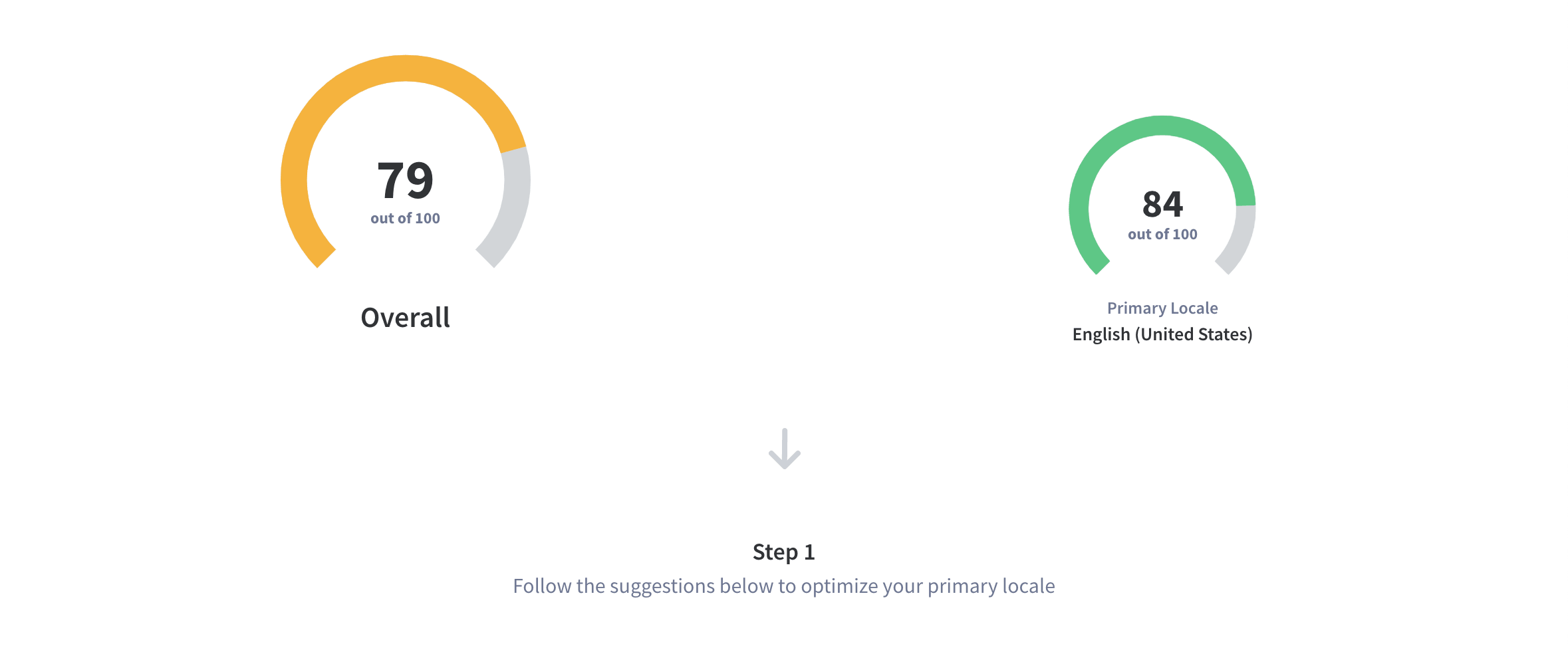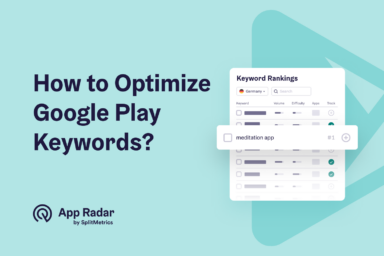How to write perfect short & long descriptions in Play Store?
The Android app descriptions consist of short and long descriptions visible in your store listing in Google Play Store. The descriptions provide additional information about your app to the store listing visitors, and at the same time, they influence the ranking algorithm.
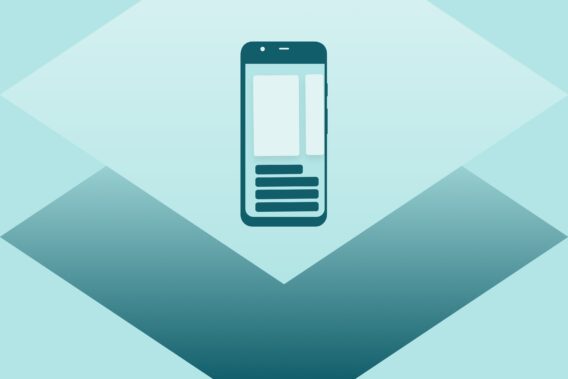
The keywords you use in short and long descriptions are indexed by Google Play, which means they are an essential part of s successful Google Play Store optimization.
If you want to be relevant for specific keywords and ensure your app ranks for them, you must ensure that those keywords are part of the description. The second most crucial metadata element is a short description, just after your app title.
The keywords in the long description are also important, but they don’t influence the search algorithm as much as the short description. Instead, the long description is a place where you need to provide enough relevant information and context for your app. You can do that by ensuring that you strategically repeat the most important keywords that your target audience uses.
This article will show you all the tips and tricks to create great descriptions that will help you rank your app in Play Store.
What is a short description in Google Play Store?
A short description is a short piece of text that supports the app title. Once Play Store users land on your app’s store listing page, the first screen they see includes:
- The app title
- Developer name
- App performance metrics (average rating, number of reviews, and downloads)
- Screenshots
- An install button
- A short description
Users who want to read more about your app will land on the long description screen with more app details.
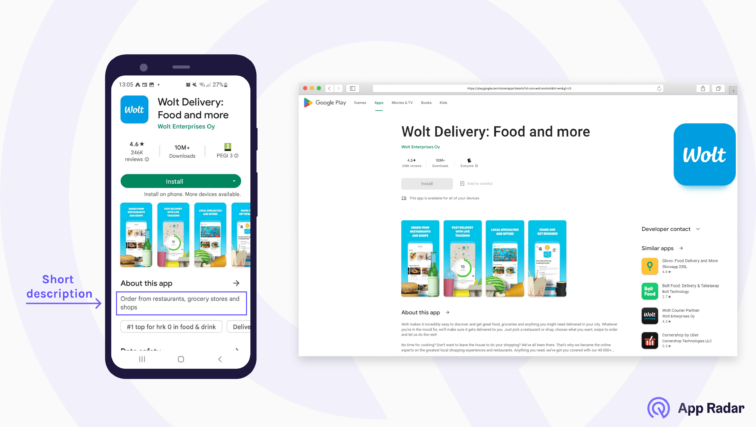
The algorithm indexes the keywords you use in the short description, but our experience shows that they impact rankings less than keywords in the app title or high-density keywords in the long or full description.
Google Play can show short descriptions in other places, not only on the store listing page. The short description might also be visible if your app gets featured or recommended by Google Play editorial staff.
Character limit and guidelines for short descriptions
Short description text can have a maximum of 80 characters. Its primary purpose for the users is to get more information about the app, and it should attract the interest of your potential users. It should quickly summarize core features and emphasize unique points.
If you manage an app, the short description should focus on benefits, features, content, and aspects of your users’ value. If you are a game publisher, think about game mechanics, gameplay, features, game theme, player goals, etc.
Google Play recommends the things you should avoid when writing short descriptions:
- Duplicated messages
- Time-sensitive texts
- Descriptions not related to the main app functions – calls-to-action, promo information, performance elements (top, best, #1)
- Capitalization
- Incorrect formatting with special characters
- Same description for different languages
To get a complete list of Google Play recommendations and guidelines, check out the official Play Console Help documentation.
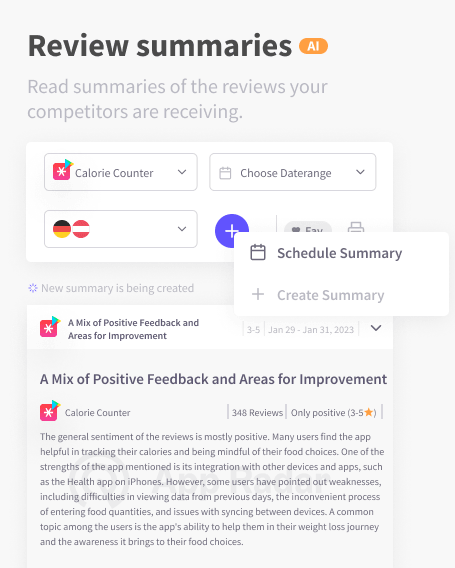
Best practices when writing short descriptions
The main goal of a short description should be to encourage users to download your app or to investigate more by checking the full description.
As an ASO professional, you will want to use short descriptions to push your important keywords to improve rankings and increase conversion rates. Combined with screenshots, you have a lot of opportunities to achieve those goals.
With that said, here are some tips to get the most out of your short description.
The app description needs to bring a message
Don’t use this field to place keywords; use it as a convincing argument and a place where you can explain more about your app’s purposes.
Keep your main features in your short description
Remember that this is the second most important field for the ranking algorithm. And this is usually the only information your potential user will read after your app title, so place your main features in this field.
Add keywords in a natural way
Don’t throw keywords in the short description. Google is a search engine tool; it is smart enough to understand when you stuff random information in your text instead of providing a friendly and informative text. Play Store moderators don’t like keyword stuffing and can reject your app from being listed.
Your goal should be to find and add keywords you researched previously. You will want to do internal brainstorming sessions, check competitor keywords, use auto-suggest in the search bar, and look at third-party tools like Apple Search Ads terms and Google Keyword Planner. You can use the same research process we outline in the article about creating app title in Play Store.
Use Custom store listings to target specific user segments
Google Play allows you to use Custom store listings to target app users based on their location and language preference. This powerful feature also supports adding a custom short and long description, which is a great way to narrow down your key messages.
Perform A/B testing
Doing A/B testing for your short description is a great way to find the version that resonates better with people. Google Play offers Store listing experiments, a free and easy way to test your app’s elements. You can try short descriptions with up to five localizations simultaneously and monitor their performance.
If you want to perform a complete ASO workflow, from keyword research to implementation, you can do that in App Radar directly, including updates of short descriptions. The tool integrates with Play Store and allows you to update multiple localizations in minutes without navigating through different screens and menus in Google Play Console.
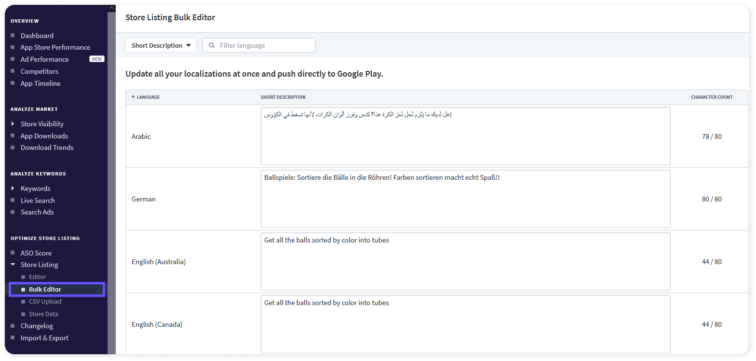
If you are interested in A/B testing, check out our general guide to A/B testing for mobile apps.
Examples and analysis of short descriptions
There are many great examples of short descriptions in the Play Store and we can use the example of sports apps.
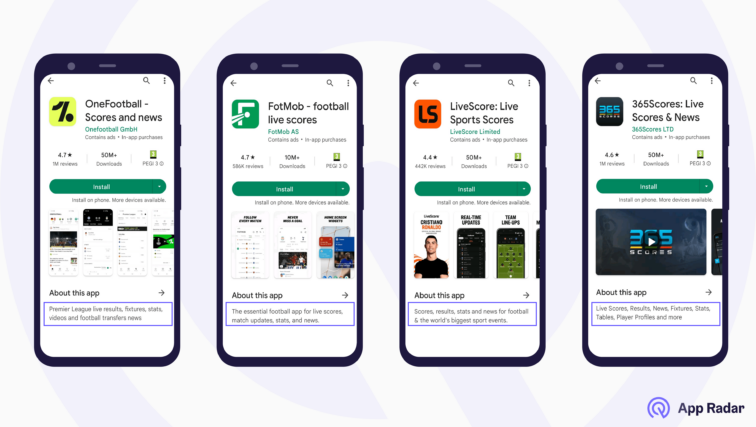
You should perform market research and analyze your competitors’ approaches when starting with app store optimization. The image above shows store listings from different sports apps.
With App Radar, you can quickly check and compare your competitors’ metadata and visual assets (app icons, screenshots, feature graphics, and videos). This research helps with understanding their positioning, features, and keywords they push.
By looking at the store listings and their short descriptions, we can quickly spot the keywords they want to rank for and which information they want to emphasize.
All apps want to be relevant for “live scores,” “stats,” and “news.” We can see that they also push some of these keywords in their app titles. The short descriptions are keyword-heavy – the app publishers focus on app features and not that much on the outcomes. Finally, we can see that the keyword “football” is vital, and the apps want to be highly relevant to it.
This quick analysis shows that short descriptions don’t always require creativity and uniqueness. If the leading apps in your category use a simple approach that works for them, you should also try sticking to it.
What is a long description in Play Store?
A long description is a text field that app marketers use to provide detailed information about their apps. The detailed description should, ideally, give potential users reasons why they should install your app.
Most users won’t read your long description entirely or even partly. But Google’s algorithm can notice the keywords you mention more often. You don’t want to stuff the description – it needs to sound natural and provide enough information for people that want to investigate your app more thoroughly.
The Apple App Store documentation recommends not to repeat keywords for iOS apps, but Google Play works the opposite – you should repeat keywords in the long description. You must repeat the keywords so that Google understands it is essential for your app. A rule of thumb is that the keyword density is around 2% and that you should increase the target keyword count with each update to make the keywords relevant for indexing and your app positioning.

Guidelines and character limit for long description
A long description can contain a maximum of 4000 characters. Although this seems like a lot, most people won’t read the text you provide. There is no need to use the total character limit – if you can explain what your app does and include your main keywords in less than 1000 characters, that is completely fine.
Play Store allows you to add bullet points, emojis, and special characters in the long description. This formatting option offers an excellent opportunity to emphasize your main messages for readers that will skim the text.
Keywords mentioned frequently and early in the long description (before the “read more” button) have more relevance for the search algorithm and users. Mentioning keywords in the first few lines translates into a higher conversion rate and better rankings than keywords mentioned later in the long description text.
Best practices for writing a long description
When writing a long description for your app, we suggest you stick to the following recommendations.
Research your market and include essential information
As an app marketer, you should know your audience’s pain points, concerns, and needs. If you know that your users show interest in certain aspects of your business or you need to provide important information about app usage, the long description is a great place to do that.
If you don’t know what people care about, check out keyword search volumes, Google Play installs per keyword report (also available in App Radar), current keyword rankings, which brands dominate keyword searches, keywords in app creatives, etc.
Explain and point out your features
The full description should describe your app features and how the person can use your app. Also, explain clearly the objective of your app or mobile game.
The app description needs to convey a message
Don’t use this field to place keywords – use the text to convince readers and as a place to explain more about your app’s purpose.
Add structure
Structure your content in paragraphs, clear subtitles, and easy-to-read content. Make it easier for store visitors to scan your content and find the most relevant information.
The first sentences count the most
Make the first sentences count. Not many users will read the entire long description. Grab their attention by conveying your main message within the first 3 lines. And to maximize the keyword impact of the full description, include your most valuable keywords in the first few lines.
Google gives more weight to keywords used in the first few lines than keywords repeated later in the text.
Give yourself a credit
You should include mentions, awards, and impactful reviews from your users. Nevertheless, follow general Play Store guidelines and don’t include fake, unattributed, or anonymous reviews.
Avoid grammar and spelling mistakes
When the text has a lot of grammar and spelling mistakes, it looks sloppy. It will leave the impression that you didn’t put enough effort into providing the user with a good app or mobile game. So if you are localizing your app, make sure you get support from professional translators or local people who know well the languages you need for your app.
Localize the description
Does your app target an audience all over the world? If so, you have to adapt app descriptions to local languages. Everyone speaks English these days, but we suggest going the extra mile and localizing the descriptions. The local audience will appreciate it and help you rank keywords relevant to local markets.
Include contact and other information
Add your contact or support address for active users at the end of the description. This additional information lets users find all the necessary information about your app in a single store listing. If users need to know about your pro features, privacy policy, and terms of usage, include that information.
Creating new and updating existing descriptions
To update or create new app descriptions in Play Store, you need to log in to your Google Play Console account. After that, navigate to the “Main store listing” under the “Store presence” tab. You will see the app details and metadata that you need to fill in with information before updating or publishing your app for the first time.
Short and long description fields are mandatory. You can’t publish your app before putting in at least some information.
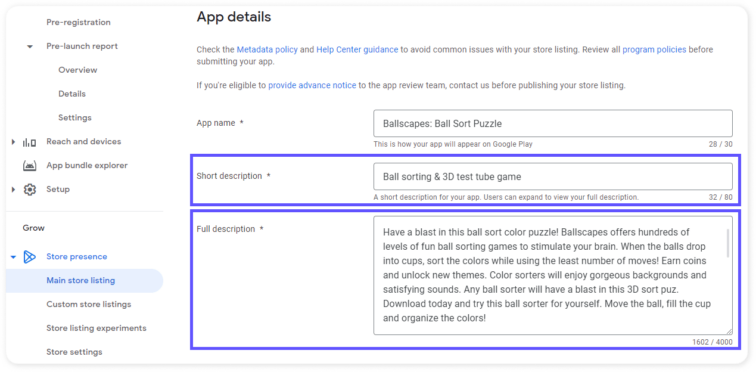
We suggest checking other elements – page title, screenshots, feature graphics, and video. If you are working on the description update, you should use the time to check if other elements are aligned with the descriptions.
How often should you update your descriptions?
There is no hard rule, but you might want to create a long description once and check if target keywords improve their rankings. Based on that, you can decide if you want to improve the descriptions or leave them as they are. But make sure to give the algorithm time to pick up the changes and gather enough data.
A short description can be changed more often, but remember that its keyword impact is not as significant as before. We usually recommend waiting 4-6 weeks after an update before making conclusions and further changes to short and long descriptions.
Things to remember when optimizing your store listing
Short and long descriptions should be essential to your app’s optimization. They give store listing visitors and potential users valuable information about your app. They also contain keywords that the Play Store algorithm will index and use to rank your app.
Use this article’s best practices and recommendations to create and maintain strong descriptions. Try out different variations and monitor how they influence your keyword rankings and conversion rates.
And if you want to improve your app store optimization strategy in Google Play, try out App Radar’s app marketing platform. We have a 7-day free trial that you can use to do market research, find valuable keywords, track your rankings, and do updates of app descriptions.
Improve your ASO Score with App Radar
See how optimized your app store listings are.
Get AI-recommendations on what to improve.
Latest Posts