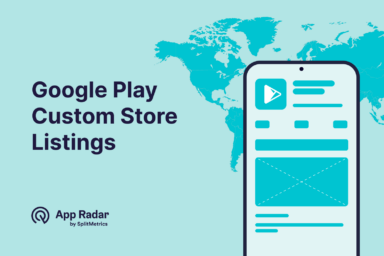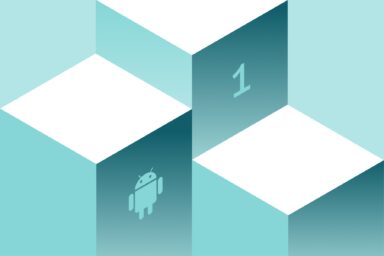Google Play Screenshot Sizes, Requirements and Guidelines Android App Owners Need to Follow in 2025
Android app screenshots are the visual previews shown on a Google Play store listing that demonstrate an app’s interface, core features, and typical user flows. They set expectations, help audiences quickly assess value, and influence install decisions by making the experience tangible at a glance.
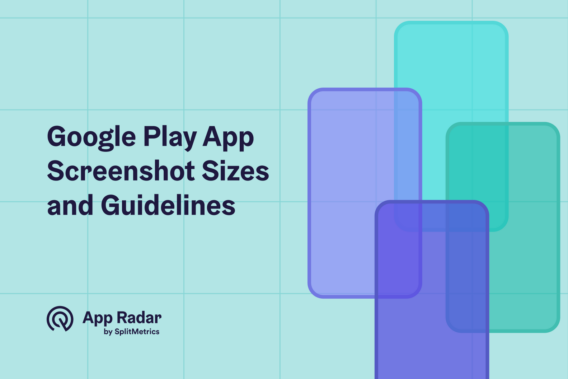
Using the right sizes matters because Google Play enforces specific technical requirements for images and videos, and these requirements affect eligibility for visibility across store surfaces. Correct dimensions, formats, and aspect ratios ensure assets render crisply on different devices, pass review without delays, and meet quality thresholds that can impact promotional opportunities.
In this article, you will learn how to comply with Google Play’s current requirements for screenshots, feature graphics, and preview videos, and how to update these assets in Play Console while staying aligned with official guidelines.
What are Google Play Store screenshot requirements?
Google Play expects high-quality, accurate preview assets that meet specific technical and content rules to ensure clear rendering and eligibility across store surfaces.
- Provide authentic UI that shows the actual in-app or in-game interface for each device type; avoid misleading visuals.
- Use correct formats – JPEG or 24-bit PNG (no alpha where required).
- Follow dimensions and aspect ratios per device (e.g., 9:16 portrait, 16:9 landscape; 1:1 for Wear OS).
- Meet counts – upload the required minimum per device type; stay within the maximum allowed.
- Keep files compliant – within size limits, no transparency where disallowed, no distortion.
- Prioritize clarity – high-resolution (1080p+ where applicable), minimal overlays, readable UI early in the gallery.
- Respect device specifics – Wear OS is square and UI-only; Android TV needs TV UI screenshots and a separate TV banner.
- Localize responsibly – translate text/graphics while preserving UI legibility.
- Prepare clean captures – consistent status bars; avoid time-sensitive content unless core to the app.
- Upload per device and locale in Play Console; review previews before submitting.
App screenshots also play a big role in Google Play app store optimization.
How many screenshots can you upload in Google Play?
You can upload up to 8 screenshots per supported device type (phones, tablets, Wear OS, Android TV), with a minimum of 2 for phones and at least 1 for Wear OS and Android TV as applicable.
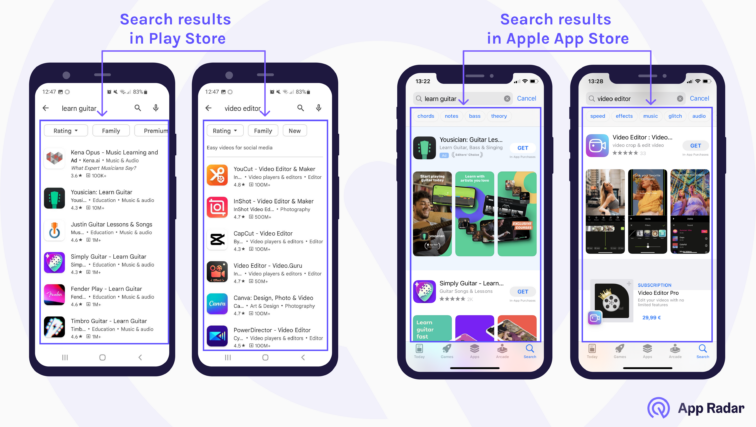
Full list of Google Play app screenshot sizes for Android phones and devices
Below is a concise summary of the key screenshot requirements for Android devices. These are aligned to Google Play’s current guidance so app teams can validate assets quickly before upload.
| Device | Required count | Allowed/typical count | File format | Aspect ratio | Minimum size | Maximum size | File size | Notes |
| Phones | At least 2 | Up to 8 | JPEG or 24-bit PNG (no alpha) | Portrait 9:16; Landscape 16:9 | Commonly 1080×1920 (P) or 1920×1080 (L) | Long edge up to 3,840px; keep max dimension ≤2× min | Up to 8MB per screenshot | Use authentic in-app UI; prioritize clear UI early. |
| Tablets/ Chromebooks | At least 4 | Up to 8 | JPEG or 24-bit PNG (no alpha) | Portrait 9:16; Landscape 16:9 | ≥1,080px short edge | Up to 7,680px long edge (where specified) | Up to 8MB per screenshot | Use tablet UI; avoid extra text beyond core UI. |
| Wear OS | At least 1 | Up to 8 | JPEG or 24-bit PNG (no alpha) | 1:1 (square) | ≥384×384 | Up to 3,840px long edge | Up to 8MB per screenshot | UI-only; no device frames; include Tiles if applicable. |
| Android TV | At least 1 TV screenshot | Up to 8 | JPEG or 24-bit PNG (no alpha) | 16:9 | ≥1,920×1,080 | Up to 3,840px long edge | Up to 8MB per screenshot | Reflect TV UI; TV banner is a separate required asset. |
| Android TV banner (separate asset) | 1 | — | JPEG or 24-bit PNG (no alpha) | 16:9 | 1,280×720 (fixed) | Fixed size | — | Required for TV; not a screenshot but necessary for listing. |
Where do Android screenshots appear in the Play Store?
Android app screenshots appear in the app’s Play Store listing, prominently displayed beneath the app icon and description. Users view these images in the “Preview” section, which is visible on both mobile and desktop versions of the Play Store. This placement helps users quickly assess the app’s visual appeal and functionality.
Most potential users will see app screenshots once they land on the store listing page. But the screenshots can appear directly in the search results as well (when someone looks for an app through the search bar) or if your app gets featured and recommended by the Play Store.
If you use a promo/preview video combined with app screenshots on your store listing page, the video will be the first thing the visitor sees. Nevertheless, many apps don’t include video in their store listing and focus on quality and persuasive screenshots that show what the app is about.
How do I ensure my feature graphic meets Google Play’s size and format guidelines?
The feature graphic must follow Google Play’s official specs to render correctly across store surfaces and to be eligible for promotional placements.
Size and format
- 1,024×500px.
- JPEG or 24-bit PNG.
- No alpha transparency.
Content and quality
- Focus on the in-app or in-game experience; avoid misleading visuals or excessive decoration.
- Keep key visuals and any short tagline within safe areas so text isn’t cropped on different displays.
- Ensure high contrast and legible type when used; avoid tiny text or dense detail.
- Localize text/graphics per language where applicable.
Relationship with preview video
- If a promo video is added, the feature graphic can serve as the video cover with a play button overlay; design with this overlay in mind.
- If no video is present, the feature graphic may still be used in other placements across Google Play.
Compliance checklist
- Exact dimensions: 1,024×500px.
- Correct format: JPG or 24-bit PNG, no alpha.
- Clear depiction of actual app experience; no prohibited claims, rankings, or misleading elements.
- Localized variants uploaded for each target language when needed.
- Test legibility on both light and dark backgrounds and at small sizes.
What video formats are accepted for Google Play Store app previews in 2025?
Google Play uses a YouTube link for app preview videos and applies clear availability and quality rules so the video plays reliably across store surfaces.
For submission and availability, provide a full YouTube URL, and set the video to public or unlisted rather than private. Ads and monetization must be disabled. The video must be embeddable and cannot be age-restricted, ensuring users can watch it directly on the listing without interruptions or access blocks.
Both portrait and landscape orientations are supported. Keep the video concise and focused on the core value of the app; a typical effective range is about 30 seconds to 2 minutes, which is long enough to communicate key benefits while minimizing drop-off.
In terms of content, show genuine in-app or in-game footage that reflects the current version. Avoid misleading content or excessive decorative elements that obscure the UI, and only include third‑party assets if the necessary rights are secured. If targeting multiple locales, consider localized captions or on-screen text to improve comprehension and conversion.
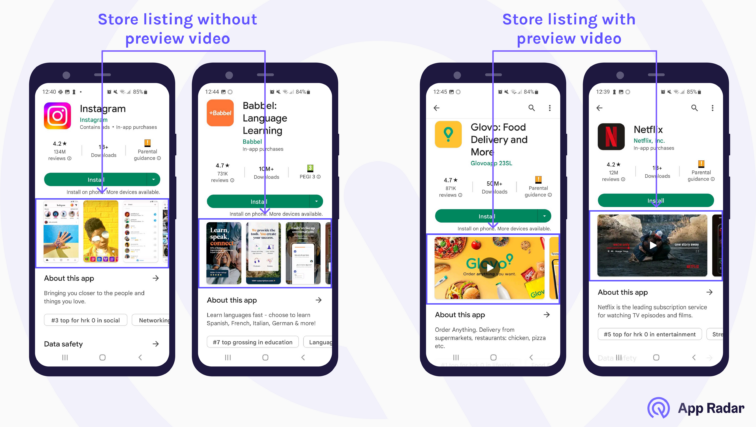
As a practical check, confirm the YouTube link plays smoothly on desktop and mobile without restrictions. Ensure captions and on-screen text remain legible on small screens, and balance audio so the message is clear even at lower volumes. If the feature graphic serves as the video’s cover with a play overlay, design it so key visuals remain readable beneath the button.
What are the Google Play Store image requirements beyond screenshots?
Beyond app screenshots, Google Play defines specs for the app icon, feature graphic, and Android TV banner to ensure clean rendering and consistent presentation.
The app icon must be a 512×512px 32‑bit PNG (with alpha) within the max file size specified by Google Play. Keep it a full square — masking is handled by Pla y — and avoid prohibited elements such as ranking claims or misleading badges.
The feature graphic must be 1,024×500px in JPEG or 24‑bit PNG with no alpha. Design for clarity, focus on the in‑app experience, and ensure any text remains legible across placements, including when used as a video cover with a play overlay.
For Android TV, a dedicated TV banner at 1,280×720px in JPEG or 24‑bit PNG (no alpha) is required in addition to TV screenshots. The banner should clearly represent the TV experience and comply with content policies.
How to make screenshots for Google Play
To make screenshots for Google Play, start with an authentic UI that reflects the current version on each device type.
- Lead with the first three images that clearly communicate the app’s core value and primary flows
- Expand to supporting features or modes (such as landscape or advanced views)
- Keep styling tasteful — avoid heavy decoration that obscures the interface or could be considered misleading.
Capture clean, consistent screens. If status or notification bars are visible, keep them tidy and uniform across the set. Avoid time‑sensitive content unless it’s central to the product experience. Ensure images are sharp, not stretched or pixelated, and framed to make key elements immediately legible on small screens.
Export with the right technical elements in mind. Use JPEG or 24‑bit PNG without alpha where required, match the correct aspect ratios per device (9:16 portrait or 16:9 landscape for phones and tablets/Chromebooks, 1:1 for Wear OS, 16:9 for Android TV), and stay within Google Play’s minimum/maximum dimensions and file size limits. When possible, target high-resolution outputs (at least 1080p-equivalent) to maintain clarity and meet quality thresholds for broader visibility.
Localize with restraint and clarity. Translate short, benefit‑oriented captions for key markets while preserving UI readability. Keep overlays brief, high‑contrast, and placed where they won’t cover essential interface elements. Maintain a cohesive visual story across the gallery so users can follow the journey from problem to solution at a glance.
How can I update or change screenshots in my Google Play Store listings?
To update screenshots, go to Google Play Console, open your app, and navigate to Store presence > Main store listing. Choose a locale, then upload new screenshots under each device section (phone, tablet/Chromebook, Wear OS, Android TV). Replace existing images as needed, preserve required counts, and ensure each file meets format, aspect ratio, and size limits.
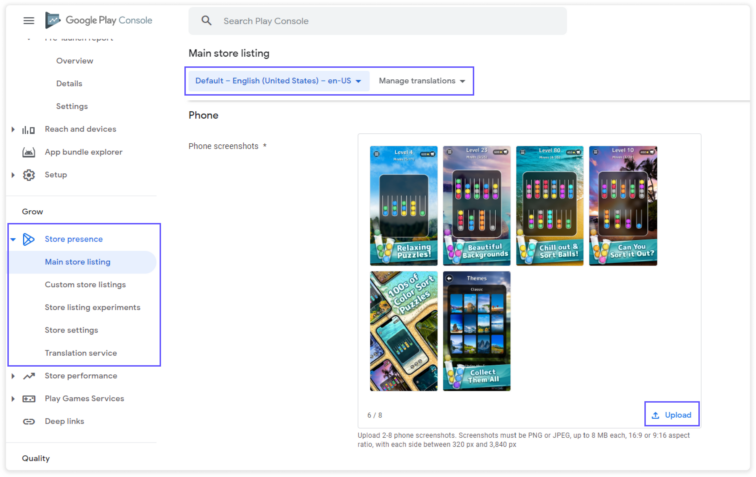
For market-specific assets, use Store presence > Custom store listings to target countries or user segments with different screenshots. Upload localized variants per language where appropriate, keeping UI accurate to each locale.
Before submitting changes, review the preview to confirm ordering, cropping, and legibility. Save and submit for review; processing can take time, and non‑compliant assets may be rejected. If screenshots relate to features in a new app version, align the update so visuals match what users will see after the release.
What are examples of good Android app screenshots styles?
Similar to iOS app screenshots, Android apps also need screenshots showing how your app looks and feels. The screenshots need to preview the app experience and help users in the discovery process.
Let’s have a look at a couple of examples from well-known apps.
Candy Crush Saga
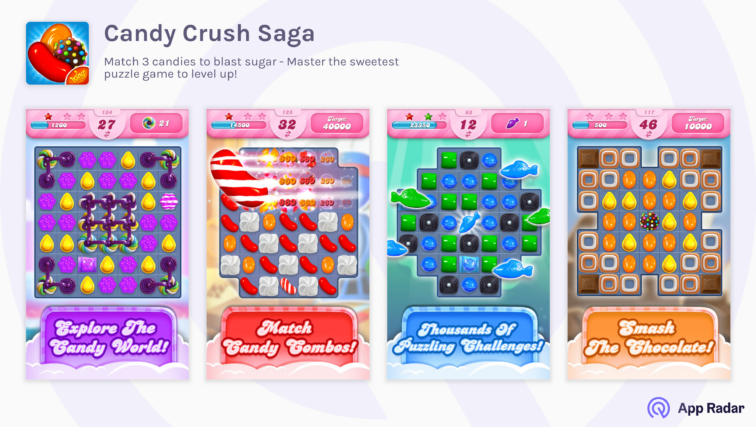
Candy Crush Saga focuses its screenshots on the gameplay experience. The screenshots are colorful and paired with key messages that support the main screens.
Netflix
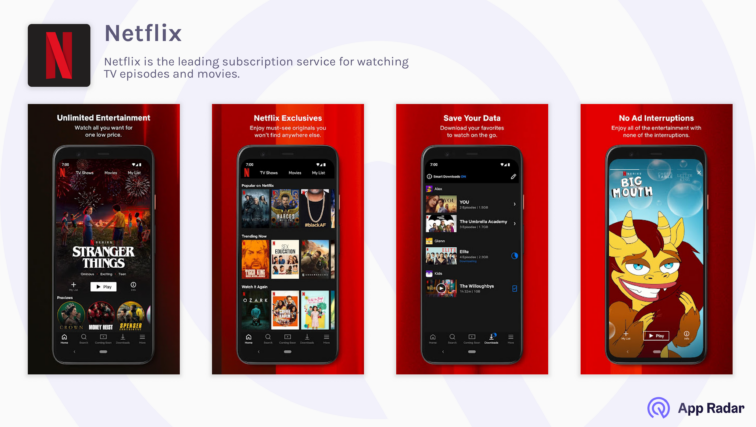
Netflix shows its popular screens and tries to communicate the variety of watching options it offers. The app uses branded colors in the background and many messages to deliver its main features.
Udemy
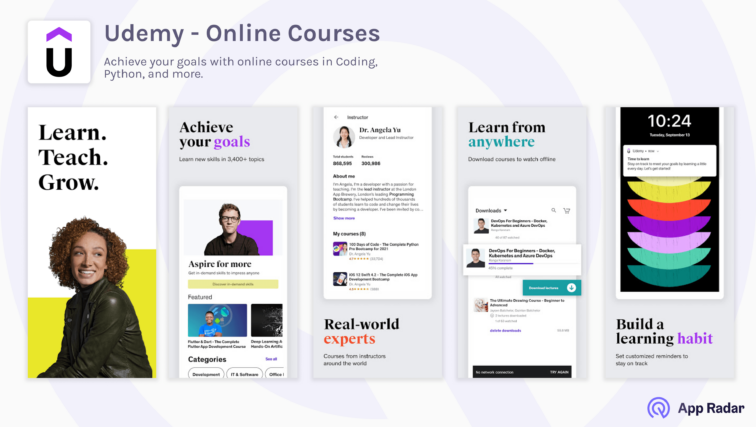
Udemy does an excellent job with its screenshots, starting with an extensive and inspirational message that flows into specific benefits. The screenshots highlight the in-app screens and outcomes of using their learning platform.
Booking.com
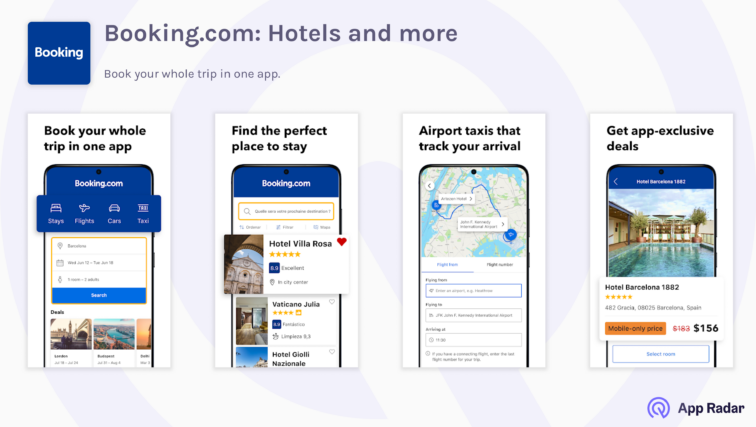
Booking uses a story style to guide the users through all phases of travel. It reinforces its main app features with strong messages that are easy to understand and follow.
Headspace
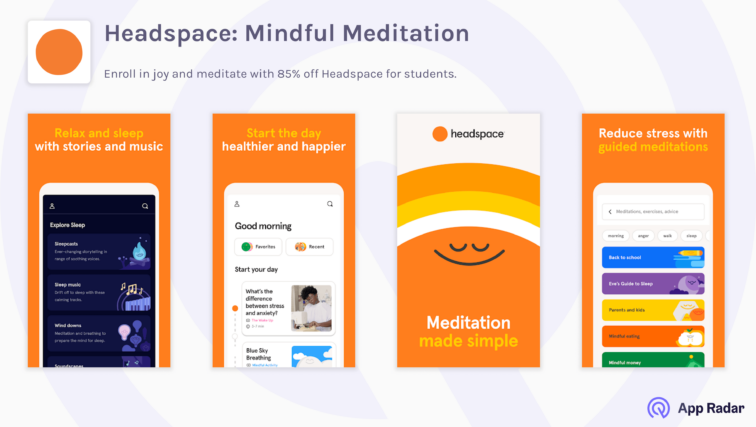
Headspace uses connected-style screenshots to control the messaging and to have a large area for messaging and design
What are best practices for Play Store screenshot dimensions and conversion?
Start with compliance, then optimize for clarity and conversion. Meet the required aspect ratios per device (9:16 or 16:9 for phones/tablets, 1:1 for Wear OS, 16:9 for TV), stay within Google Play’s minimum/maximum dimensions and file size limits, and aim for crisp, high‑resolution assets so text and UI read cleanly on small screens.
- Lead with impact. Use the first three screenshots to communicate the core value and primary flows users care about most. Keep overlays short, high‑contrast, and placed where they don’t cover critical UI; avoid claims or badges that could mislead or violate policy.
- Design per form factor. Show tablet layouts for tablets/Chromebooks, square UI-only for Wear OS, and TV-specific UI for Android TV. Maintain consistency across sets while tailoring framing and emphasis to each device’s use case.
- Localize with intent. Translate concise captions and adapt imagery for key markets, but preserve UI legibility and accuracy. If you maintain multiple country- or audience-specific listings, ensure each set reflects the correct language and context.
- Validate before publishing. Check dimensions, aspect ratios, formats, and file sizes; review gallery order, cropping, and readability in Play Console previews. Keep screenshots up to date with the current app version, and refresh when core UI or value props change.
Important questions about Android screenshots to keep in mind
Do app screenshots affect eligibility for promotions or featuring?
Yes, high-quality, compliant assets can influence eligibility for certain promotional surfaces on Google Play. Meeting minimum resolution thresholds (commonly 1080p-equivalent), using correct aspect ratios, and showing authentic UI help ensure screenshots render cleanly and meet Google’s quality expectations. Keep sets localized and up to date with the current app version to avoid disqualifying issues.
Do I need different Android screenshots for tablets and Chromebooks?
Yes. Provide screenshots that reflect tablet/Chromebook layouts and follow the correct aspect ratios and dimensions for those devices.
Are device frames allowed in screenshots?
Avoid frames or heavy styling that obscure or misrepresent the UI; prioritize clear, authentic in-app UI that reflects the current version.
Can I include marketing taglines or badges?
Keep taglines minimal, readable, and non-misleading, and avoid prohibited claims or third‑party badges that could violate policies.
What’s the maximum file size for screenshots?
The maximum size of Google Play’s screemshots is 8 MB. Oversized or non-compliant files can be rejected.
Do Wear OS screenshots need to show Tiles if my app supports them?
Yes. Include a Tiles screenshot if your app provides Tiles, and ensure all Wear OS screenshots are square, UI-only, and accurate to the current version.
What happens if my preview video is age-restricted or monetized?
Videos must be public or unlisted, embeddable, and free of ads/monetization; age-restricted or monetized videos are not accepted.
How do custom store listings affect screenshots?
Custom store listings let app teams target countries or audiences with localized screenshot sets that must still meet all official requirements.
Conclusion
Getting screenshots, feature graphics, and preview videos right is important for compliance and clarity. By following Google Play’s official specs for formats, dimensions, and counts, and by showcasing authentic, up-to-date UI with focused messaging, assets will render cleanly across devices and support eligibility for broader visibility.
Start with understanding where and when app screenshots appear in Google Play. Research your market and write down the most relevant features and benefits you want to communicate.
Next, check Google Play requirements and guidelines on screenshot sizes, recommendations, content elements, Google Play Console, etc. After that, follow the best practices – let your screenshots tell a story, primary benefits, and critical messages. Focus on the first screenshots, decide how you will approach different localizations, and test different screenshot versions.
And don’t forget – screenshots are only one part of the app store optimization process. Make sure you find time to optimize other creative elements in Play Store.
Latest Posts

iOS App Product Page Localization: How to Use it the Right Way to Improve ASO
Top 10 Most Downloaded Games in Google Play Store (July 2025 Update)
Google Play Store Listing Experiments: How to Run Native A/B testing for Android Apps for Free!
12 Best Mobile Measurement Partners (MMPs) to Consider for Your Mobile App Attribution in 2025
Related Posts