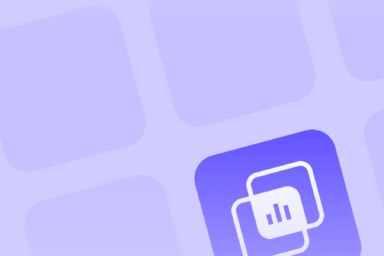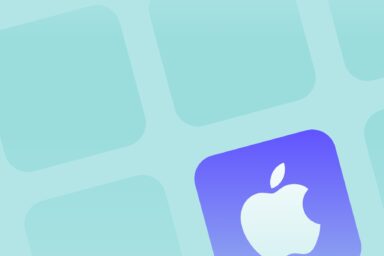App Localization: How to Localize an App for Global Reach
App localization entails adapting an app to different languages, countries, and cultures. It is more than just translating the textual elements of the app’s interface or store page. Accurate and impactful localization is a cultural adaptation of the app's content and functionalities, as well as elements on the app’s store page, to feel genuinely native to users. Let’s see why app localization matters.
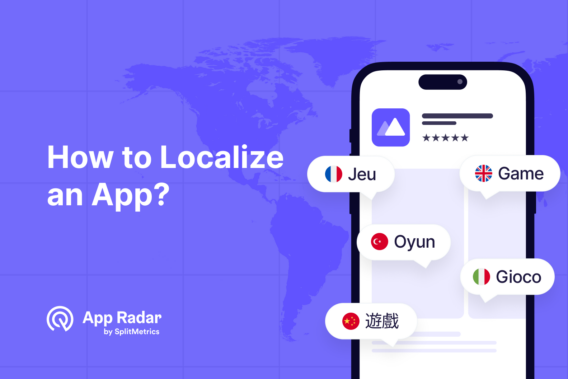
Why does app localization matter for app growth?
The benefits of app localization stem from its appeal to local audiences.
Market expansion and revenue growth
App localization helps tap into new and high-revenue markets.
According to Ethnologue, the research center for language intelligence:
- Around 1.52 billion people speak English worldwide;
- English speakers make up only 20% of the global population;
- Only 25% of English speakers are native speakers;
- People prefer to search apps using native languages.
In 2024, due to the Internet adoption boost, India, Brazil, and China became the top countries in downloads, as reported by Statista. According to the same source, China and Japan are the second and third top countries after the US in terms of in-app revenue in the first half of 2024.
In summary, app marketers would limit their apps’ potential reach by focusing only on English-speaking users and the US.
Enhanced user experience and improved engagement
Localized apps provide enhanced user experience and, consequently, better engagement and higher conversion rates of store listings. Users are likely to engage with an app if it feels natural to them. And it is not only about the native language they see in the interface or store descriptions.
Meeting the user’s cultural expectations, such as date and time formats, measurement units, currencies, and even designs that use colors or symbols with specific cultural implications, can create a better app experience.
Competitive advantage
A localized app is likely to build trust and loyalty with users. Creating a native experience means you care, and users choose products that care. Such an app ranks higher and gets more positive reviews, resulting in a competitive advantage in the app stores.
Why does app localization matter for app store optimization (ASO)?
App localization matters for app store optimization because it can improve an app’s visibility and conversion rates.
Improved organic rankings
App store localization may contribute to higher organic search rankings.
Typically, people look for apps using their native languages. Reaching them would be easier with localized keywords and metadata. Although it is not confirmed, the Apple App Store and Google Play algorithms prioritize localized apps over non-localized ones for keyword searches in native languages.
Higher conversion rates
App store localization is a confirmed method of boosting conversion rates, primarily a tap-through rate (TTR) and conversion from impressions to downloads. Localized titles, descriptions, screenshots, and app previews present recognizable cultural references to users who are likely to view the app’s page and download.
Comparing app localization for the App Store and Google Play
Before we dive deeper into the app localization process in the major app stores, it’s important to understand what a locale is.
App store locales are combinations of a specific language and a territory supported by the Apple App Store and Google Play.
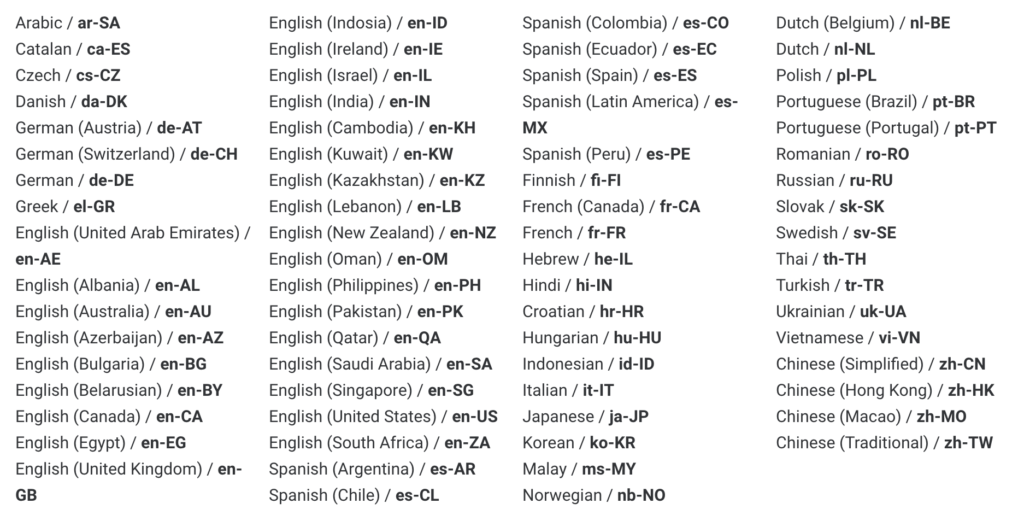
English, French, or German can be part of multiple app store locales: en-US (English – United States) and en-GB (English – United Kingdom).
App store locales may also share identical territories but have different languages, such as Canada’s French and English locales (fr-CA and en-CA).
Differences between Apple App Store and Google Play app localization
1. The number of app store locales available.
The number of locales in the Apple App Store differs from that in Google Play:
- Apple App Store: 40
- Google Play: 77
In both stores, you can configure one primary locale. Users will see this default locale if their device language or region does not match any of the app’s localized versions.
2. Manual and automatic translation options.
iOS app localization requires manual translation of the metadata that app practitioners should upload to App Store Connect by themselves.
Google Play Console provides automatic translation for the app’s short description. As for the long description, it shows an automatic translation to users who choose to view it in their native language.
Although Google constantly improves the quality, this kind of translation might be unreliable and negatively affect conversion rates. We recommend providing manual translations, especially for the most important locales.
3. Keyword indexing.
Apple considers primary and secondary language localizations when determining keyword eligibility in each App Store territory. For example:
- In the U.S. App Store, keywords from English (U.S.) and Spanish (Mexico) metadata are indexed.
- In Canada, keywords from English (Canada) and French (Canada) are indexed.
This cross-localization allows apps to rank for terms in multiple languages, even if they aren’t fully localized for those regions.
Google’s auto-translation applies to keywords as well, allowing the app to appear in search results in other languages even if there’s no metadata manually translated to those languages.
Types of app localization
There are two key types of app localization. Each has pros and cons and specific contexts where they are most applicable.
Minimum Viable Localization (MVL)
Minimum Viable Localization (MVL) involves translating the most essential elements of an app or app store page in the target language. This includes an app name, subtitle, short description, or key UI elements such as buttons or menus.
Minimum Viable Localization requires less effort and is useful when time and budget constraints exist, without hurting important metrics. It is reasonable to do this kind of app localization if you enter a new market for the first time.
Complete app localization
Complete app localization goes beyond simple translations of key elements, ensuring that the app feels genuinely native to the users from target markets. This app localization process includes adapting the entire app and its content based on the cultural preferences of a new market.
Here are a few recommendations for proper, complete app localization:
- Use culturally appealing imagery, graphics, icons, and colors. For example, the red color is for good luck in China but bears a warning implication in Western countries.
- Consider local slang and idioms. Word-for-word translation can hurt the meaning, so it’s recommended to consult native speakers.
- Add local formats for measurements and date formats, for example, “miles” and MM/DD/YYYY in the US vs. “kilometers” and DD.MM.YYYY in Germany.
- Focus on features that meet local expectations. For example, a weather app offering a hurricane tracker might place this feature in the first app store screenshot for the US while omitting it for European countries.
- Modify your monetization strategies to reflect the purchasing power of your target markets.
This app localization process can be implemented if time and budget are sufficient.
Strategy and planning in app localization
The app localization process needs to be data-driven and strategic to be a successful venture.
When you launch your app for the first time, you don’t think too much about localization. That’s because you want to test your app in a small market first. This market should always be the country that speaks your native language.
For example, an app in French could launch in France, parts of Canada, Switzerland, etc. Once your app gains traction in your initial countries, you can start planning your global expansion.
The countries you expand to in the first round could be the ones that share the most similarities with your primary locale.
If you have a German app available in Austria, Germany, and Switzerland, consider adding Italian for Italy, Spanish for Spain, and French for France next. These countries are geographically close to the primary app store locales. As a result, cultural norms and preferences may not differ too greatly, and you won’t have to change your app extensively.
The next step would be to take your app global. Now, you can think about adding countries and languages that aren’t similar to your primary locale.
How to prioritize app localizations.
1. Analyze your app’s performance across different countries.
Such data as active users per country, conversion rates, and ratings and reviews can point to countries where you already have localization potential. You can assess these key metrics using App Store Connect and Google Play Console analytics, or App Radar, where all these data are unified in one App Store Performance dashboard with a handy granularity per country for conversion rates.
2. Research revenue and market potential.
It’s common practice to start the app localization process with the so-called FIGS languages – French, Italian, German, and Spanish, as speakers of these languages are from mature economies with high purchasing power.
However, big markets like China, India, and Brazil have recently gained traction due to high mobile adoption. In-app purchase behavior should also be considered. China, Japan, and South Korea have recently become leaders in this term.
Generally speaking, consider the language popularity, mobile usage, and purchasing power of markets to enter.
3. Analyze your competitors.
Your competitors’ strategy may give you insights into how strong market demand is. This can be easily done using App Radar’s Extended Competitor Insights, where you can select your top competitors and view all the localizations they have:
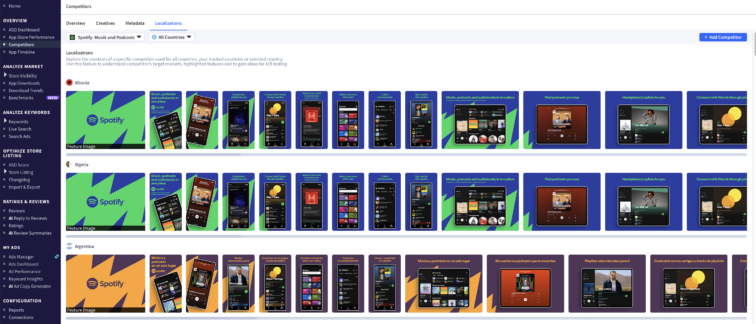
By understanding which markets they prioritize, you can spot opportunities for app localization that you miss. On the other hand, if a major competitor doesn’t have a localized app in a growing market, you can take advantage of being the first to explore it.
Another recommendation is to check the competitor’s category ranking. If they hold top category positions in a specific country for a few months, they may prioritize these markets for their app localization, which indicates high-growth opportunities. However, you may want to focus on a different market so there’s less competition.
Competitors’ research also includes analyzing app reviews to see if users in a specific country complain about poor localization or, conversely, favor specific app features. This research process can take less time with AI review summaries in App Radar.
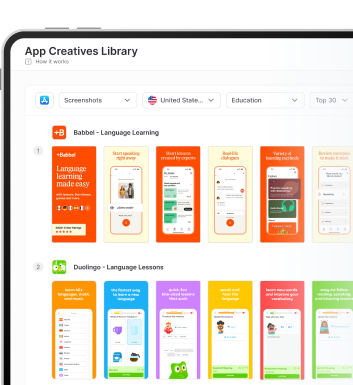
Best practices of app localization
Effective app store localization processes should focus on three key areas – keyword localization, creatives localization, and seasonality. Let’s dive into each.
Keywords localization
Finding proper keywords that bring visibility in specific app store locales is a comprehensive process. Here are a few recommendations that might help create a list of high-volume and low-competition localized keywords:
1. Identify the top keywords you already rank in your primary app locale. Translate them using online translation tools, analyze them, and find the most precise equivalents in the target language.
2. Manual keyword research for target app store locales can significantly be streamlined with ASO tools like App Radar. You can identify keywords that you already rank for in a particular country as well as opportunity keywords, with ranked position, search volume, and keyword difficulty indicated:
3. Spy on competitors. Research their metadata in target app store locales to brainstorm new keyword ideas. Again, you can speed up the process with App Radar, by immediately getting related keywords your competitors rank for (see the screenshot above). The ranked position, search volume, and difficulty for each keyword will help prioritize keywords in the next steps. Our recommendation is to focus on medium-volume keywords with less competition.
4. Consider auto-complete suggestions in the app stores that can hint at possible localized keyword combinations and long-tail keyword ideas.
5. Leverage artificial intelligence. App Radar’s AI engine provides suggestions that could be relevant to your app. Naturally, we recommend having these suggestions reviewed by a native speaker from your target country. This can be made using localization tools such as Gengo.
Once you’ve brainstormed localized keywords and prioritized them, add them to your app name, title, subtitle, and descriptions, considering their character limits. Mind the communication style when localizing: while users in the US, Brazil, or Spain prefer a casual tone of voice, Japanese and Korean audiences would rather see a formal language in the app and app stores.
Note: To efficiently perform Google Play app localization, add priority keywords 3 to 5 times into the app’s long description. Unlike the App Store, this textual element is indexed organically.
Creatives localization
App store localization of graphic assets requires researching the target markets’ cultural preferences and expectations. Here are a few things that you might consider:
- Add cultural references, such as names of the cities, flags, country-specific maps, and popular buildings;
- Including emojis can help increase conversion rates in Japan or Korea; keep in mind that some gestures might be appropriate in one country and offensive in another (e.g., a thumbs up in the US means “OK” but is offensive in Italy and Greece).
- Show local people, clothes, and foods in graphic assets.
- Optimize the content and order of screenshots to represent those features that appeal to local users most.
- Use the typography, design styles, and color schemes to meet local expectations.
Regarding creative trends, regularly monitor them in your category for specific locations you’d like to expand to. App Radar can help you with this by providing ASO Benchmarks. This solution analyzes the top apps in any category to provide you with averages and insights into creatives so you can stand out among the competition:
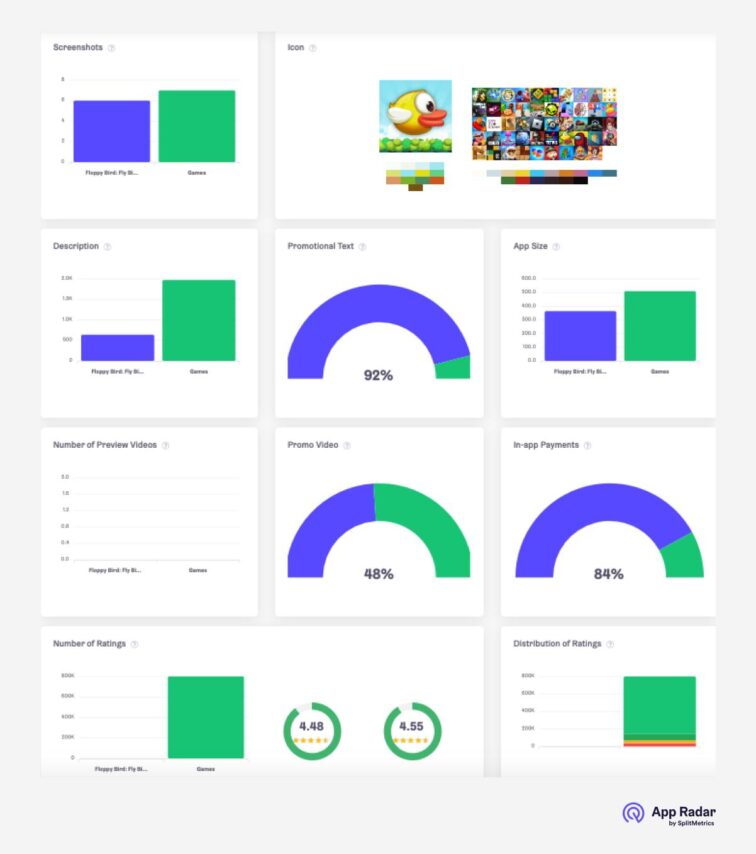
Seasonality
Seasonality represents an app store localization case as app marketers consider local holidays and cultural events in their campaigns. This can be major tournaments (e.g., Super Bowl in the US in February), political events (e.g., elections), unique holidays (e.g., Diwali in India or Chinese New Year), or seasonal weather changes (hurricane season in the US).
These events reflected in the app’s content, metadata, or in-app events can significantly boost conversion rates and increase ranking in specific regions.
To leverage seasonal trends, research them well beforehand and track what competitors do to plan your updates. Knowing how and when your main competitor typically changes creatives and launches in-app events is vital, particularly for in-app events indexed on the App Store.
With App Radar’s App Timeline functionality, this research will be time-saving: it provides a “before” vs. “after” comparison of metadata changes made on a specific date for a particular locale.
Advanced tactics of app store localization
1. Using cross-localization to improve visibility.
For each territory, App Store Connect determines a primary language as well as “Additional supported languages.”
Such interrelated App Store locales are available for cross-localization strategy that helps get indexed in one country or region based on keywords added to the metadata of the other locale.
For example, the en-US locale can share indexing with nine other supported locales. This means that when indexing an app, Apple’s algorithm considers keywords from English (U.S.) and Spanish (Mexico) App Store locales. This is helpful because 160 characters (the combined character limit of the title, subtitle, and keywords field) is expanded, contributing to improved app visibility.
2. Reach specific audiences with custom store listings (Google Play only).
Custom store listings are an efficient instrument for Google Play app localization. This is an alternative version of the main store listing created to target specific user segments.
The main idea behind this instrument is to tailor value propositions to audiences based on their locations or user states. Using custom product pages, app marketers can have up to 50 personalized pages, where they can upload customized app names, short and long descriptions, icons, screenshots, videos, and feature graphics.
3. A/B test and optimize continuously.
Expanding to new markets should be data-driven, so keyword optimization and A/B testing must become part of the ongoing app localization process.
Localization ideas brainstormed after researching competitors and your category trends in a specific app store locale may work in theory. Validate them using experiments for creatives in native App Store and Google Play A/B testing tools or using external platforms such as SplitMetrics Optimize.
Follow downloads and conversion rates as key indicators of your optimization efforts. Check the data in the App Store and Google Play, or use app analytics tools such as App Radar, which unifies the data in a single dashboard with ready optimization insights.
Case study of app localization
Wargaming aimed to expand the reach of World of Warships Blitz, one of their free-to-play action mobile games, in such competitive app store locales as Spain, Russia, Korea, and Japan.
With the help of the App Radar AI tool and expertise, the game’s metadata was optimized to add high-ranking localized keywords to the subtitle and keyword fields. The app name was kept as it is an established brand.
The app store localization efforts led to a 35% average increase in app store impressions across all targeted locales. The Spanish App Store locale experienced a 73% increase in impressions.
Final thoughts
App localization is a complex process of adapting your app title for new markets. Effective app localization has to be thoughtful, strategy-based, and data-driven. When done properly, these efforts pay off not only in improved visibility, conversion rates, and user retention but also in better brand recognition in an increasingly competitive app market.
Unlock AI-Driven ASO with App Radar
Start for FreeLatest Posts

iOS App Product Page Localization: How to Use it the Right Way to Improve ASO
Top 10 Most Downloaded Games in Google Play Store (July 2025 Update)
Google Play Store Listing Experiments: How to Run Native A/B testing for Android Apps for Free!
12 Best Mobile Measurement Partners (MMPs) to Consider for Your Mobile App Attribution in 2025
Academy Lessons
Continue lessons