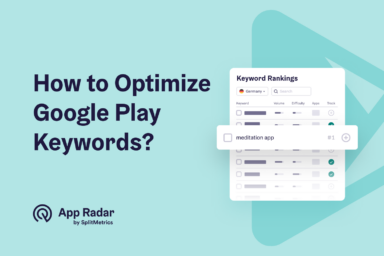Why do Google Play Android Vitals matter for successful ASO?
Google Play puts your Android app's stability performance into consideration too. Naturally, they don't want apps filled with bugs and crashes to appear first in their Play Store search results. However, Google won't leave you guessing how they're judging the quality of your app. The Android Vitals provide information in the Google Play Console on performance aspects that need further improvement.
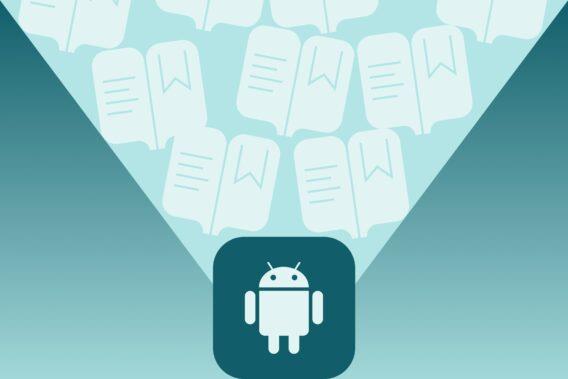
What is Android Vitals?
Android Vitals is an initiative from Google to improve the stability and performance of Android devices (you can find all the detailed information on Google Play’s official website).
When a user uses an Android app or game, his device records its performance thanks to several metrics, and this data appears in the Google Play Console within the Android Vitals dashboard.
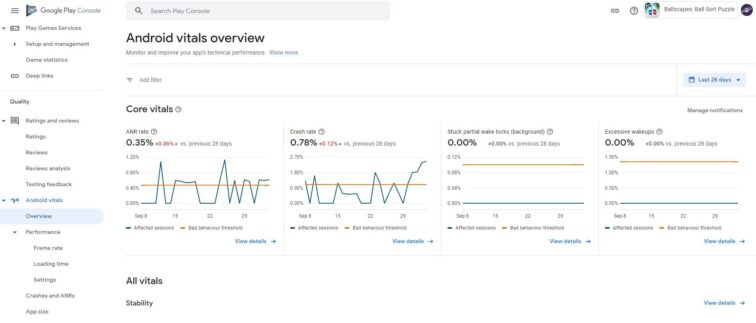
What do Android Vitals measure?
Google Play clearly states the data and metrics important for Android vitals. Thanks to these metrics, your app developers can track and measure how stable the app is.
The metrics include:
- Battery usage. Google Play penalizes apps that make excessive network usage in the background or make too many wake locks (use of the mobile processor in the background).
- Stability. It measures the Crash and ANR (App Not Responding) rates and penalizes apps whose errors are too recurrent.
- Processing time. Google Play collects data on the rendering speed and the frequency of frozen screens.
- App start-up and loading times. Measures the app start timing with the app closed, open, and open with activity.
- Permission denials. This report shows the percentage of daily permission sessions and how many users denied permissions.
The Core Metrics of Google Play Android Vitals
There are a few core metrics that Google looks at when scoring your app’s stability and performance. Your Android Vitals dashboard will highlight them as the following:
- crash rate
- ANR rate
- excessive wakeups
- stuck wake locks
Google recommends that all Android developers keep an eye on these metrics. Bad behavior in them will result in not only bad ratings and reviews from users, but also lower Google Play rankings and negatively impact your Google Play ASO.
Crash Rate
Crashes interrupt users while they’re in your app and cause a lot of frustration. You want to avoid having a high crash rate. Apps that crash too often will be uninstalled by users and receive negative ratings and reviews.
The popup below would show up on the user’s screen if a crash were to occur.
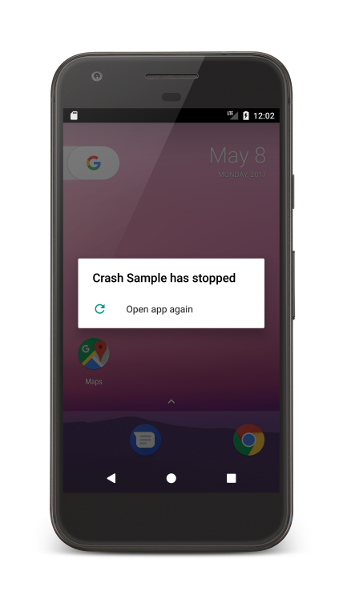
Source: Google Play
Crashes can occur even if the app is not running anything in the foreground. Android Vitals will help you identify cracks when you are unaware of them. Google will consider the rate too high and penalize your rankings when:
- Your app exhibits at least one crash in at least 1.09% of its daily sessions.
- Your app displays two or more crashes in at least 0.18% of its daily sessions.
ANR rate
ANR stands for the Application Not Responding error. The user will get the following message when the app runs in the foreground.
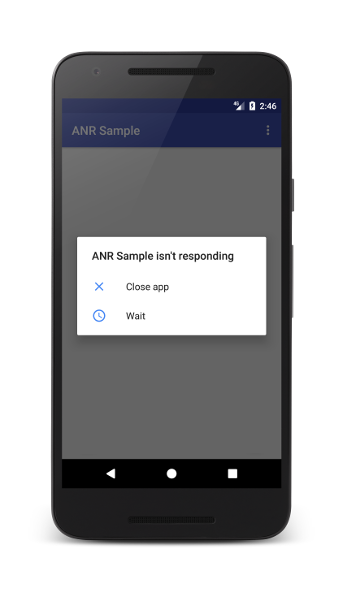
Source: Google Play
Users will be able to force quit their app. You want to avoid this situation as best as possible. Users will be annoyed that their app experience has been interrupted, especially if they were in the middle of an important task such as booking a hotel.
Google flags your ANR rate as lousy behavior when it reaches:
- At least one ANR in at least 0.47% of its daily sessions.
- Two or more ANRs in at least 0.24% of its daily sessions.
Excessive Wakeups
Wakeups allows your app to set an alarm that wakes up a user’s Android device at a specific time. Using this function too often will drain the user’s device battery. People tend to delete apps that consume too much of their phone’s energy to make their devices last longer throughout the day.
The best way to limit excessive wakeups is to utilize them only in user-facing tasks, such as notifications. For all background tasks, Google recommends implementing WorkManager instead.
Stuck Partial Wake Locks
Partial wake locks keep the CPU running even after the user has turned off their device screen. They can drain a device’s battery when they become stuck, meaning the partial wake lock remains active after an extended period. They should only be used when necessary and turned off as soon as they’re no longer needed.
Your Android Vitals will show a stuck partial wake lock when:
- At least either 0.70% of battery sessions as a whole
or
- At least 0.10% of battery sessions while running only in the background
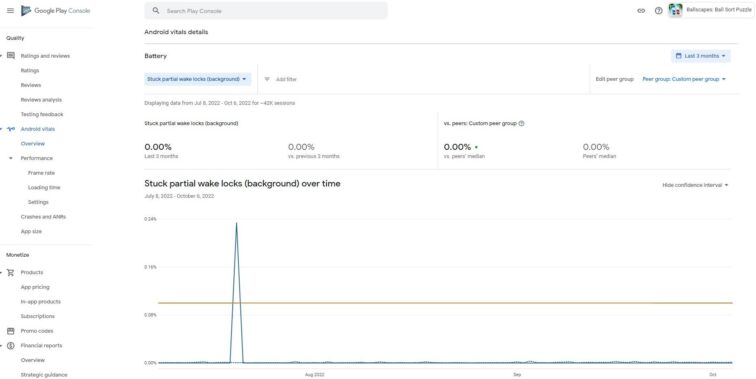
The importance of Android Vitals for ASO for Google Play
The penalties that Google Play gives when the Android Vitals are not good are not only reflected in the keywords rankings but can also harm the average rating of the app.
An app with many errors and bugs will likely receive negative reviews and bad ratings from users dissatisfied with the quality of the product.
Let’s look at two case studies showing why Android vitals can influence your app’s ASO performance.
1. Loss of visibility in Search due to the increased ANR error rate
As we mentioned, Google Play tracks the performance data of all apps and games available in its store. If this data exceeds the limits defined by Google, it is very likely to end up penalizing the app or game, giving it less visibility in its store.
We will now see an example in which, due to a drastic increase in the rate of ANRs, the keyword rankings of one of our client’s apps dropped drastically.
We can see in the following graph how, at the end of August, due to an error in the app when loading content, the Crash, and the ANR rate increased drastically. From August 20 onwards, it exceeds the maximum inappropriate behavior threshold defined by Google Play Console, and on August 23, there is a very high peak of 3% of ANRs.
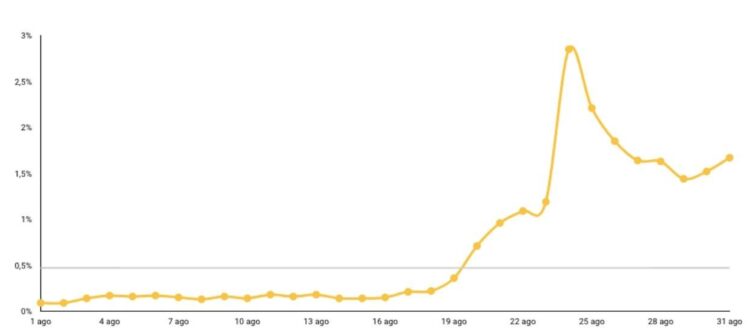
2. Loss of visibility in Search due to an increase in the ANR error rate
There are many examples of how a bug in the app prevented content from loading, and the errors increased drastically and ended up increasing the ANR Rate. This increase in ANR is usually a loss of visibility in app store search results.
Our experience shows that the keywords begin to recover their positions once critical bugs are fixed. Sometimes, they can even improve over time and surpass the positions they had before the ANR peak.
App Radar’s keyword rankings distribution, which shows the distribution of keyword positions in time, is a great way to monitor the effect of Android vitals on search visibility and rankings.
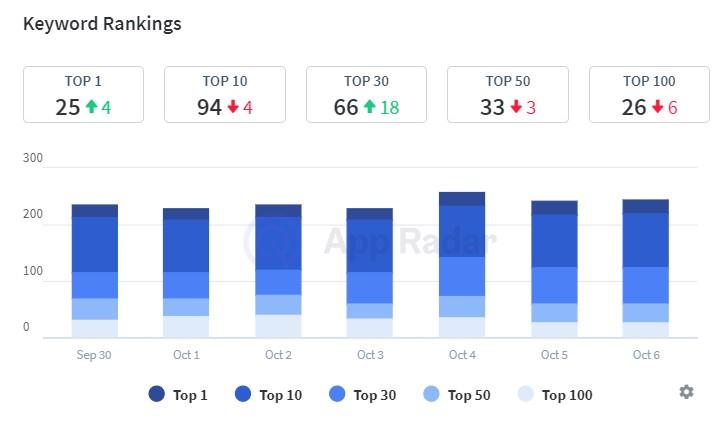
Other Android Vitals to Pay Attention to
The above metrics are the ones Google considers core, affecting your Google Play ranking highly. But, don’t forget about the other Vitals as well. These include:
- Slow rendering
- Frozen frames
- Permission denials
- App startup time
Any negative behavior in these metrics will also drop your ranking. That’s because users don’t enjoy using apps that are slow and lag. They also will uninstall apps that ask for too many data permissions. Data security is a big topic right now.
Final words
Google reduces the visibility of apps whose Crash and ANR rates exceed the Threshold of inappropriate behavior.
In addition to this, high crash and ANR rates often turn into negative user ratings as well.
If you have experienced that your app’s organic installs have dropped drastically or that organic Navigation and Search traffic have reduced, check the crash and ANR rates of your mobile app or game and the Android Vitals. You want to make sure they are below the limit set by Google. If they are above the limit, Google has likely applied a filter that lowers the visibility of your app in Google Play.
Keeping your Android Vitals healthy will ensure that your app is well-liked by users and ranks high in Google Play.
Need Help Growing Your Apps?
Get in touch with our app marketing growth team to discuss the right solutions for your mobile app business
Latest Posts