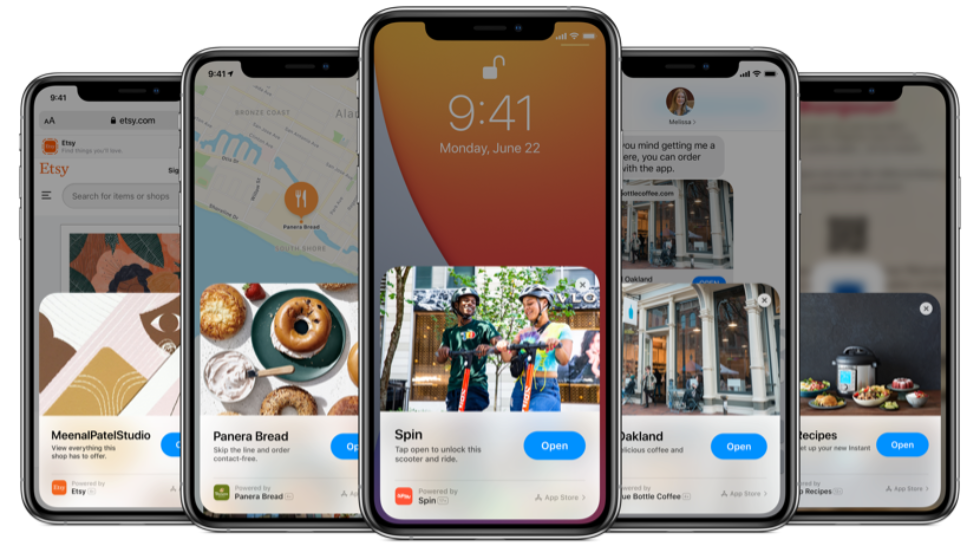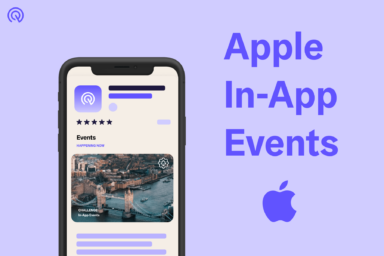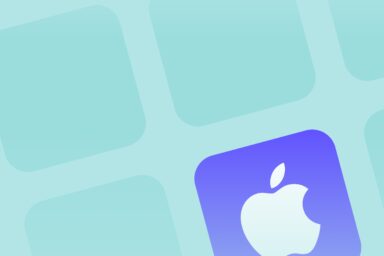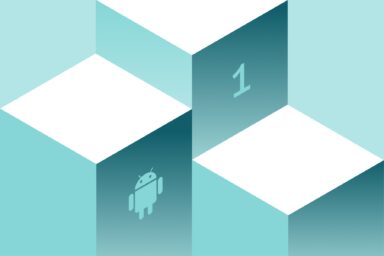What are Apple App Clips?
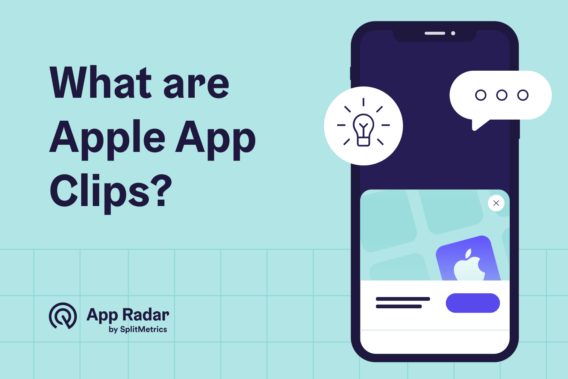
App Clips were introduced by Apple in 2020 as part of iOS 14. Unlike Google Play Instant Apps, which are accessible through an app’s Play Store listing, App Clips can only be accessed outside of the App Store through specific “invocations” set by the developer.
How are App Clips triggered?
App clips are triggered with QR codes, links shared via iMessage, NFC tags, Safari smart banners, place cards in Apple Maps, and recently used App Clips.
Here’s a short breakdown of App Clips Triggers:
- Safari smart app banners: These appear at the top of a Safari website and can be configured by developers to promote their App Clip. When a user taps on the banner, the App Clip will launch.
- Links shared via iMessage: When a link to a site that displays a smart app banner is shared via iMessage, the App Clip card will appear, allowing users to open the App Clip directly from the message.
- Near field communication (NFC) tags: Tapping an iOS device on an NFC tag can launch an App Clip card, even if the device’s screen is locked. This can be useful for quickly accessing information or services at specific locations, such as a restaurant menu or a parking meter.
- QR codes: Scanning a QR code with an iOS device’s camera can trigger an App Clip card. This can be used in various ways, such as providing quick access to product information, event details, or loyalty programs.
- Place cards in Apple Maps: Developers can associate App Clips with specific locations in Apple Maps. Users who view a place card for a supported location will see an option to open the associated App Clip.
- Recently used App Clips: App Clips that a user has recently accessed will appear in this section on their device, allowing them to quickly re-open and use the App Clip again. This provides easy access to App Clips with which the user has previously interacted.
- Links in messages: When a link to a site that displays a smart app banner is shared via iMessage, the App Clip card will appear within the message thread. This allows users to open the App Clip directly from the message without navigating away from the conversation.
Why do App Clips matter for ASO?
App Clips play an important role in app store optimization (ASO) since they can improve an app’s visibility and discoverability. Users interacting with an App Clip can increase engagement metrics, which are favorable signals for the App Store’s ranking algorithms.
This approach to showcasing app features boosts app user acquisition and retention rates. App Clips offer a lightweight, instant experience that can attract users who might be hesitant to download a full app.
The increased engagement can boost the app’s overall ranking, making it more visible to potential users.
What are the technical requirements of App Clips?
App Clips have a maximum size of 10MB. This size limit ensures that App Clips are quick to download and launch, providing a seamless user experience.
Developers can upload multiple App Clips from the same app, but each Clip cannot exceed 10MB. This allows developers to create multiple App Clips for different parts of their app or for different use cases.
All App Clips must be uploaded to App Store Connect and reviewed. This ensures that They meet Apple’s quality and safety standards.
App Clip Card Metadata
When a user encounters an invocation, an App Clip card will appear, asking if they want to open the clip.
Developers must provide the following metadata for the card:
- Title (maximum 30 characters): The title should be concise and accurately reflect the content or purpose of the App Clip.
- Subtitle (maximum 56 characters): The subtitle can provide additional context or information about the App Clip.
- Header image (1800 x 1200 px PNG or JPEG without transparency): The header image should be visually appealing and relevant to the App Clip’s content.
- CTA verb for the launch button (“view,” “play,” or “open” ): The CTA verb should be appropriate for the type of App Clip being offered.
How to see App Clips Analytics in the App Store Connect?
Apple provides analytics on App Clip card views, installations, open rates, sessions, and app installations in App Store Connect. These analytics can help developers understand how users discover and interact with their App Clips and whether they lead to downloads of the full app.
Checking up on App Clips analytics is super easy. Here is a step-by-step guide on how to view your App Clips analytics:
STEP 1: Log in to App Store Connect
Open your web browser and go to the App Store Connect website. Enter your Apple ID and password to log in.
STEP 2: Navigate to the App Analytics Section
Once logged in, click the “App Analytics” icon on the main dashboard. This will take you to the analytics section, where you can view various app performance metrics.
STEP 3: Select Your App
The App Analytics section lists all your apps. Select the app with the App Clips you want to analyze.
STEP 4: Access App Clips Data
After selecting your app, navigate to the “App Clips” tab. This tab is specifically dedicated to providing analytics for your App Clips.
STEP 5: View Key Metrics
Check up on various metrics described in the section above. Here’s a detailed explanation of the described metrics.
- App Clip Card Views – The number of times users have viewed the App Clip card.
- Installations – The number of times the App Clip has been installed on users’ devices.
- Open Rate – The percentage of users who opened the App Clip after viewing the card.
- Sessions – The number of times users have interacted with the App Clip.
- App Installations – The number of times users have downloaded the full app after using the App Clip.
STEP 6: Filter and Analyze Data
Use the available filters to analyze the data based on different periods, regions, and other parameters. This can help you understand how users interact with your App Clips and identify trends or areas for improvement.
STEP 7: Export Data
If you need to share the analytics data with your team or stakeholders, you can export it by clicking on the export icon. This will allow you to download the data in CSV format for further analysis.
What’s the difference between Apple App Clips and Google Play Instant?
The most important difference between Apple App Clips and Google Play Instant Apps is how users can discover and access them.
App Clips can only be accessed outside of the App Store through specific invocations set up by the developer, such as QR codes, NFC tags, or Safari app banners.
Google Play Instant Apps, on the other hand, are accessible directly through an app’s Play Store listing via a “Try Now” button.
What are some examples of App Clips?
A couple of great real-life examples of App Clips and their use cases can be seen in companies like Panera Bread, PayByPhone, Ticketmaster, Nike, and Lime.
These examples demonstrate how App Clips can be utilized in various scenarios to enhance user experience and drive engagement.
Here’s a breakdown of each example by use case:
Example 1: Restaurant Menus and Ordering
Panera Bread uses App Clips to allow customers to quickly access the menu, place orders, and make payments by scanning a QR code at the table. This provides a seamless dining experience without downloading the full app.
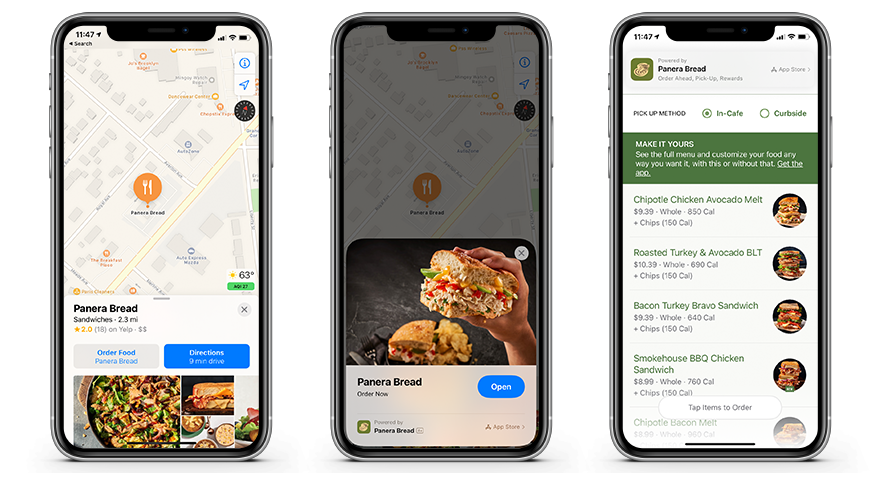
Source: tapsmart.com
Example 2: Parking Meters
ParkWhiz uses App Clips to enable users to pay for parking by scanning a QR code or tapping an NFC tag on the parking meter. This quick and convenient method eliminates the need to download the full app.
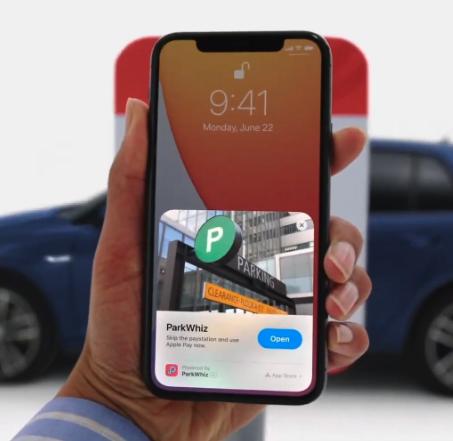
Source: appleinsider.com
Example 3: Event Check-Ins
Ticketmaster uses App Clips to streamline the check-in process at events. Attendees can scan a QR code at the entrance to quickly check in, view event details, and access their tickets.
Example 4: Retail and Loyalty Programs
Nike uses App Clips to enhance the shopping experience. Scanning a QR code on a product display provides users with additional product information, reviews, and the option to purchase directly through the App Clip. Nike’s loyalty program can also be integrated into the App Clip, allowing users to quickly sign up and earn rewards.
Example 5: Travel and Transportation
Lime uses App Clips to allow users to unlock and pay for scooter rentals instantly. This eliminates the need for users to download the full app, making the process more efficient and user-friendly.
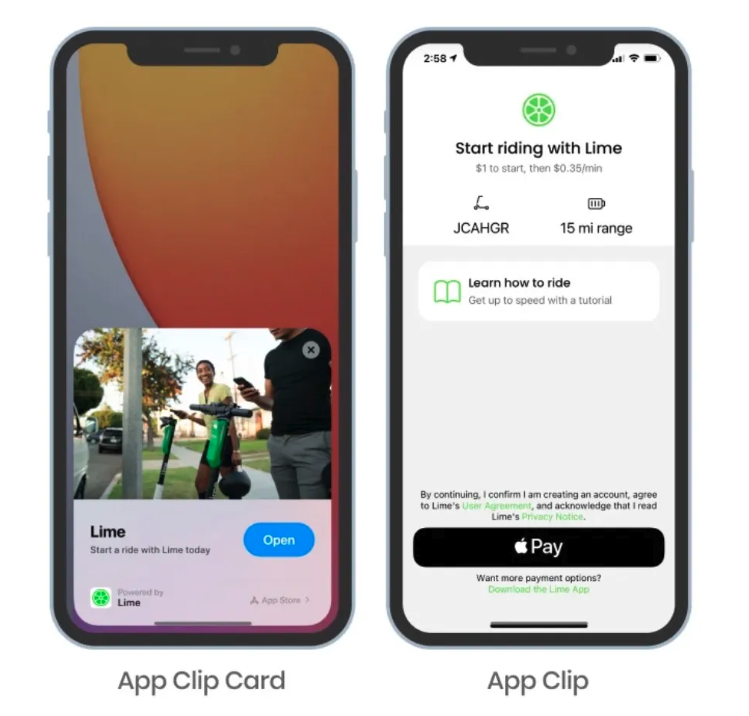
Source: bgr.com
Does it make sense to try out App Clips for ASO?
Yes, it does. App Clips are a powerful tool for enhancing user engagement and driving app downloads. App Clips can help to overcome the initial hesitation that many users feel when deciding whether or not to install a new app.
The ability to access App Clips through a variety of channels outside of the App Store makes them a promising and effective app marketing tool. If you’re an iOS app owner or an ASO specialist, we encourage you to explore the potential of App Clips and see how they can benefit your ASO strategy.
right in your inbox.